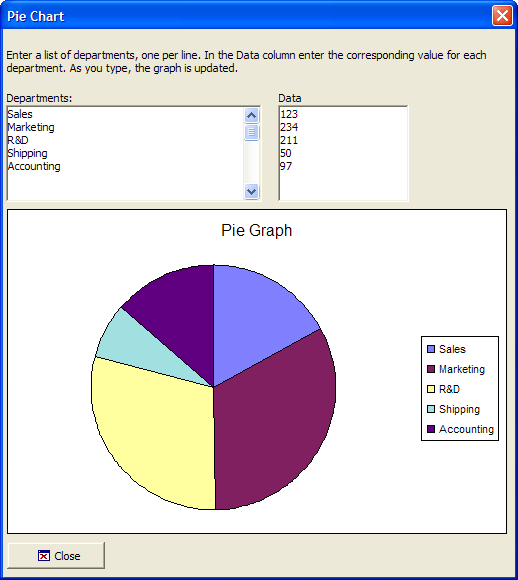Interactive Pie Chart
Description
This example shows how to use the Microsoft Office Chart ActiveX Control.
Example
To run this sample Xdialog script, you must have Microsoft Office installed on your machine.
Dimension variables and create initial data to display in the chart.
dim lv as P dim Departments as C dim data as C dim labels[1] as C dim values[1] as N dim vl as P dim shared Chart as P dim Graph as P dim Graph.object as P dim Graph.class as C lv = local_variables() Departments = <<%a% Sales Marketing R&D Shipping Accounting %a% data = <<%a% 123 234 211 12 97 %a%
Create the display code for the dialog box.
' The chart Graph
Graph.class="owc.chart"
dlg_title = "Pie Chart"
dlg_source = <<%dlg%
{can_exit=close}
{startup=init}
{wrap=100}
{lf};
{font=tahoma,8}
Enter a list of departments, one per line. In the Data column enter the corresponding value for each department. as you type, the graph is updated.;
{lf};
{region}
Departments:| Data;
[%m%.50,7departments!data_change] | [%m%.25,7data!data_change];
{endregion};
{region001}
{activex=100,25Graph};
{endregion001};
{initial_focus}<%i=$a5_window_close;O={J=C} {I=1} Close; %18,1.5&Close!close>;
%dlg%Create the event handler code and the chart object. SetData()is a chart method.
dlg_event = <<%code%
if (a_dlg_button = "close") .or. (a_dlg_button = "") then
ui_modeless_dlg_close(dlg_title)
end if
if (a_dlg_button = "init") then
a_dlg_button = ""
initialize_arrays(lv)
' Add a chart to the graph object
Chart = Graph.object.Charts.Add()
Chart.HasTitle = .t.
Chart.Title.Caption = "Pie Graph"
Chart.Type = 18 ' Pie - See the list at the bottom for other types.
Chart.HasLegend = .t.
' Add the two series
dim series as P
Series = Chart.SeriesCollection.Add()
Series.Caption = "None"
Series.SetData(1, -1, Labels)
Series.SetData(2, -1, Values)
' Refer to XY Graph
Graph.object.Refresh()
end if
if a_dlg_button ="data_change" then
initialize_arrays(lv)
Series.SetData(1, -1, Labels)
Series.SetData(2, -1, Values)
' Refer to XY Graph
Graph.object.Refresh()
end if
%code%Display the dialog box.
ui_modeless_dlg_box(dlg_title, dlg_source, dlg_event)
Redefine the chart object when the data changes.
function initialize_arrays as V (vars as P)
with vars
dim count as N
count = line_count( alltrim(Departments) )
if count = 0 then
exit function
end if
labels.resize(count)
values.resize(count)
labels.clear()
values.clear()
for i = 1 to count
labels[i] = word( Departments,i,crlf() )
values[i] = val( word( data,i,crlf() ) )
next i
end with
end functionLimitations
Desktop applications only.
See Also