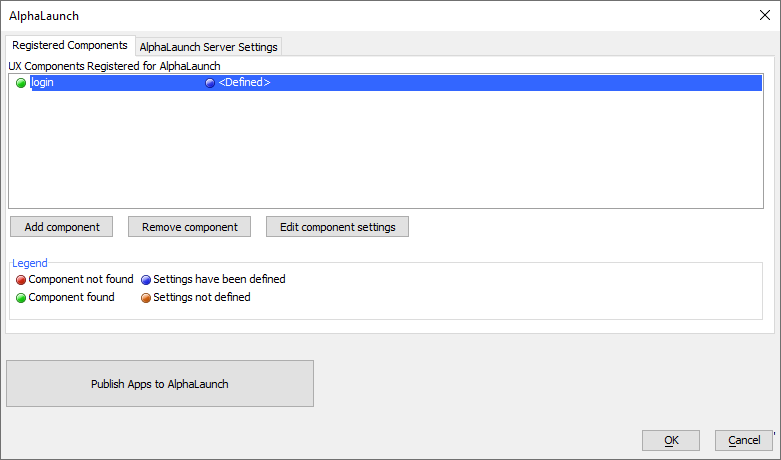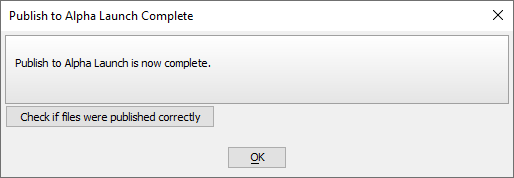Alpha Launch Checklist
Description
A checklist for deploying mobile applications to Alpha Launch.
Discussion
Follow the list of steps below to ensure successful deployment of your Alpha Launch applications.
Build Your App
Create the application you want to distribute using Alpha Launch.
Add an Exit Button
A critical component of every Alpha Launch app is the Exit Button that allows the user to return to the Home screen in Alpha Launch where apps can be installed or updated. The button can execute Action Javascript or execute the following code:
// JavaScript to add to the Exit button: if(A5.shell) {A5.shell.exitComponent();};Create a Publish Profile
Configure a publish profile that will be used to publish Alpha Launch applications to the host server.
- Application Server (HTTP Publish)
- Application Server for IIS
- Alpha Cloud
Community Edition only supports publishing to Alpha Cloud.
Publish Your App to the Application Server
- On the Web Projects Control Panel, click the Publish button.
- Publish your project to the server using the Alpha Launch Publishing Profile.
Register Your Application
In the Alpha Launch dialog, register the component(s) for your application(s).
Publish Your App
- Select the Alpha Launch Publishing Profile.
- Add your Server URL.
- Provide a description and name for your Alpha Launch server.
- If hosting files on your own Amazon S3 account (and not Alpha Software's), input your Amazon S3 information.
- Generate a QR Code to share with your users.
Hosting Alpha Launch Apps for Android on the Alpha Anywhere Classic Application Server
Are you publishing your Alpha Launch apps to the Classic Application Server and planning to install your Alpha Launch app on Android devices? On some devices, an error can occur when installing an App from the Alpha Anywhere Classic Application Server if the App has a large number of files. The Classic Application Server limits the number of files that can be simultaneously served. On some devices, such as Android devices, the device tries to download all files simultaneously, exceeding the capacity of the Classic Application Server.
You can work around this problem by copying the folder that contains your App files to a bucket on Amazon S3. When configuring the Alpha Launch profile, set the Download location for the App to the URL of the S3 bucket to specify the application's files should be downloaded from Amazon S3 and not the Application Server.
This limitation will be corrected in a future release of Alpha Launch.
Verify the Server URL
Click the Check if files were published correctly button when publishing completes to verify your apps have been published. You should see some JSON text in a popup window.
If the text doesn't appear, then either the URL for your Alpha Launch apps is incorrect or publishing did not complete. Make sure the Alpha Anywhere Application Server is running, your publishing profile is correct, and publish your app again.
Add the Server to Alpha Launch
Add your Alpha Launch server to Alpha Launch using the generated QR Code or by manually entering the URL to where your Alpha Launch apps are hosted.
Install Your App in Alpha Launch