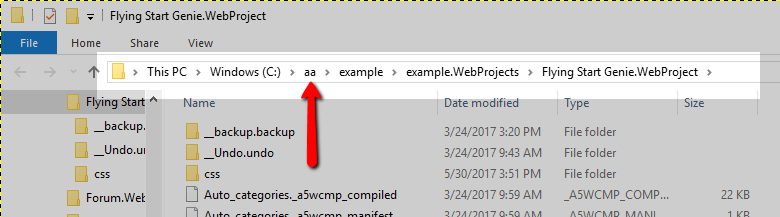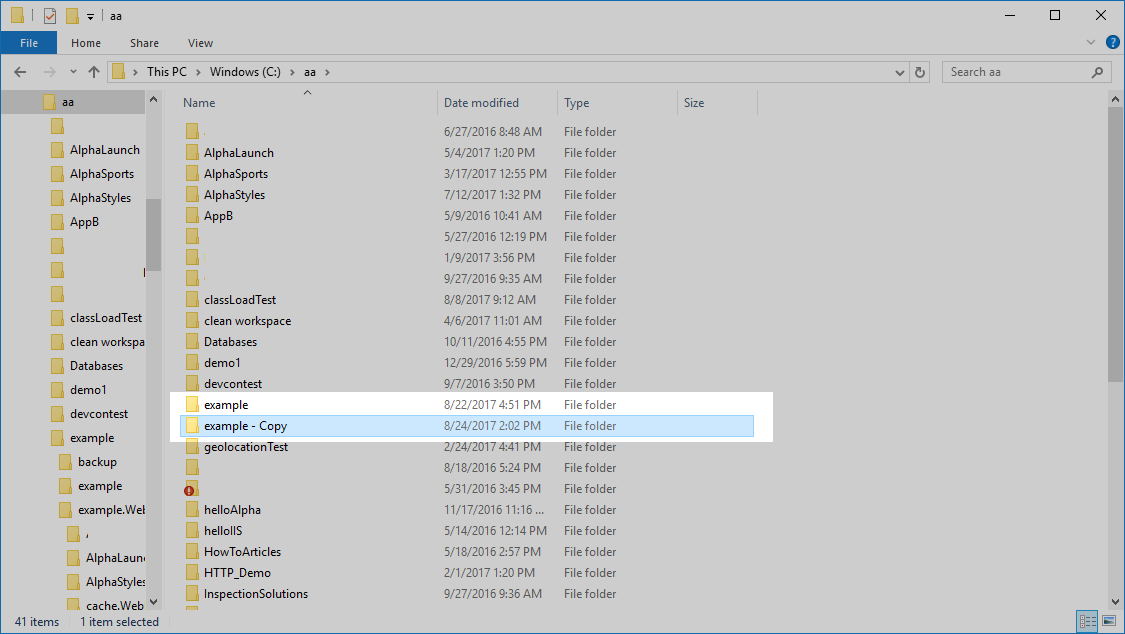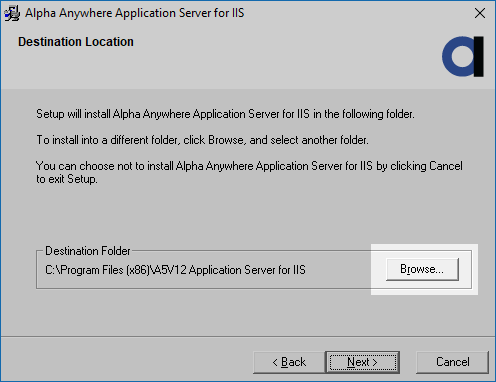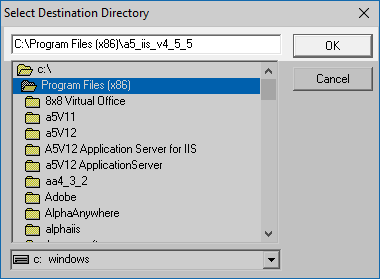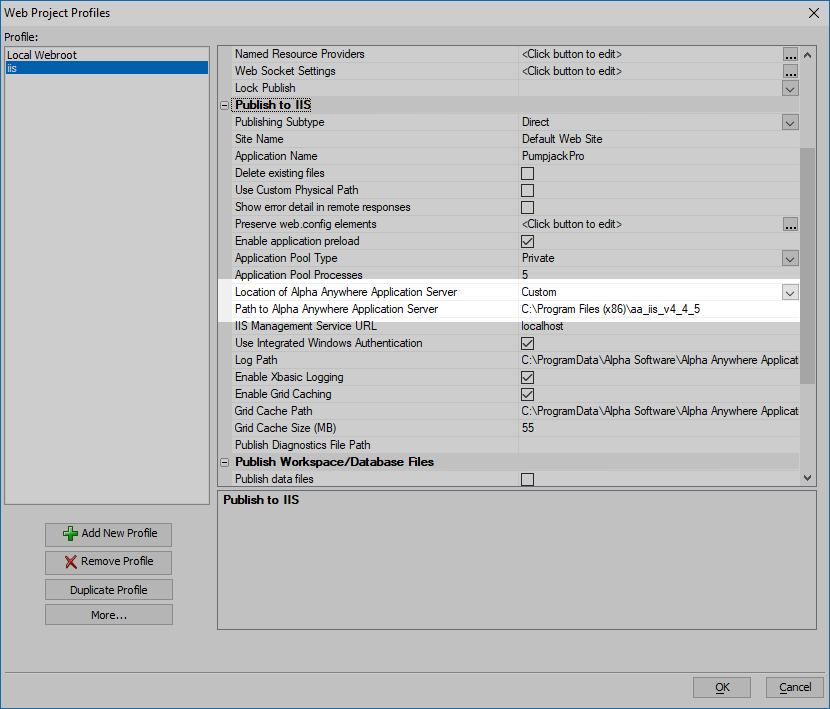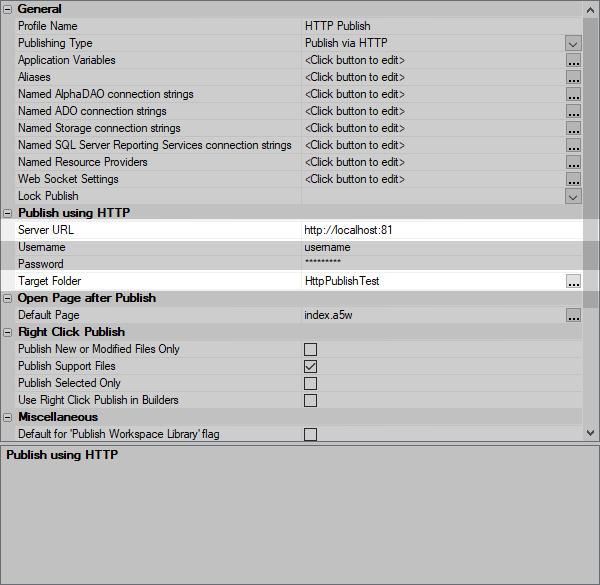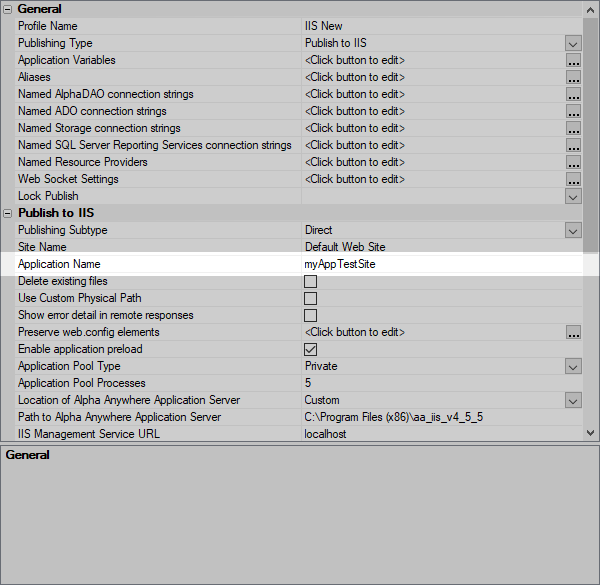How to Test Your Application Using a New Version of Alpha Anywhere
Description
Multiple versions of the Alpha Anywhere Application Server can be installed and run on a server. This is useful if you need to test your application on a new release before deploying it.
Discussion
Backup Your Workspace
Backup or make a copy of your workspace to a separate location before you begin. You can easily backup your workspace by copying the directory containing the *.adb file for your application. Be sure to copy all of the contents of the directory to a separate location.
Click the on the Web Projects Control Panel.
Navigate up to the folder that contains the directory with the entire workspace. In the image below, the top-most directory is "aa":
Select the folder that contains the workspace and copy it.
Install the Application Server
Download and run the installer for the Alpha Anywhere Application Server.
On the Destination Location page, click the Browse button to change the install location.
When prompted to choose the installation directory, change the installation directory and click OK. You must manually type the folder name into the textbox. In the example below, the Application Server for IIS will be installed in "C:\Program Files(x86)\aa_iis_v4_5_5":
When specifying the folder, using the build number (for pre-release builds) or Alpha Anywhere version (for release builds) in the folder name is helpful to distinguish different versions of Alpha Anywhere. You can locate the Build Number or Alpha Anywhere Version on the download page.Finish the installation.
Classic Application Server: Configure the server to launch using a different port number. See Running Two Classic Application Server Instances on the Same Hostname Using Different Ports for more information.
Setup a New Publishing Profile
Duplicate the publishing profile for your existing application.
Application Server for IIS: Change the Location of Alpha Anywhere Application Server from "Default" to "Custom" and specify the path on the server to the installation directory of the version of the Alpha Anywhere Application Server for IIS to use in the Path to Alpha Anywhere Application Server property.
Change the location where the application will be published.
Classic Application Server: Specify a different Target folder and Server URL with a different port number for the application.
Application Server for IIS: Specify a different Application Name for your application.
Publish Your Application
Use the new publishing profile you created to publish your application.
See Also
- How to Install Multiple Versions of the Alpha Anywhere Application Server for IIS
- Running Two Classic Application Server Instances on the Same Hostname Using Different Ports
- Run multiple applications or web sites by using multiple Application Server configuration files
- Running Multiple Instances of the Alpha Anywhere Application Server
- Publishing to a Remote Server running the Alpha Anywhere Application Server for IIS
- Publishing to a Remote Server over HTTP/HTTPS
- Publishing to a Remote Server over FTP/SFTP
- Publishing to a Remote Server over the Local Area Network