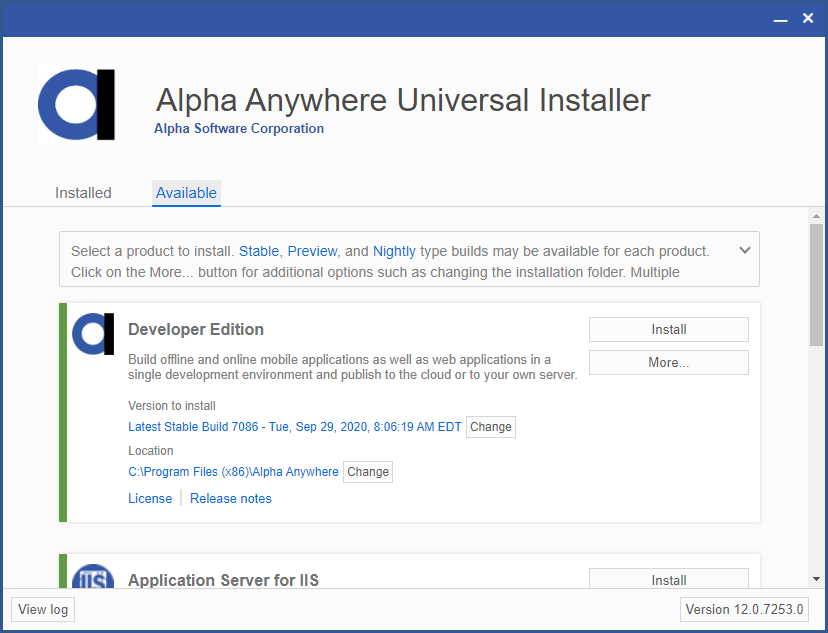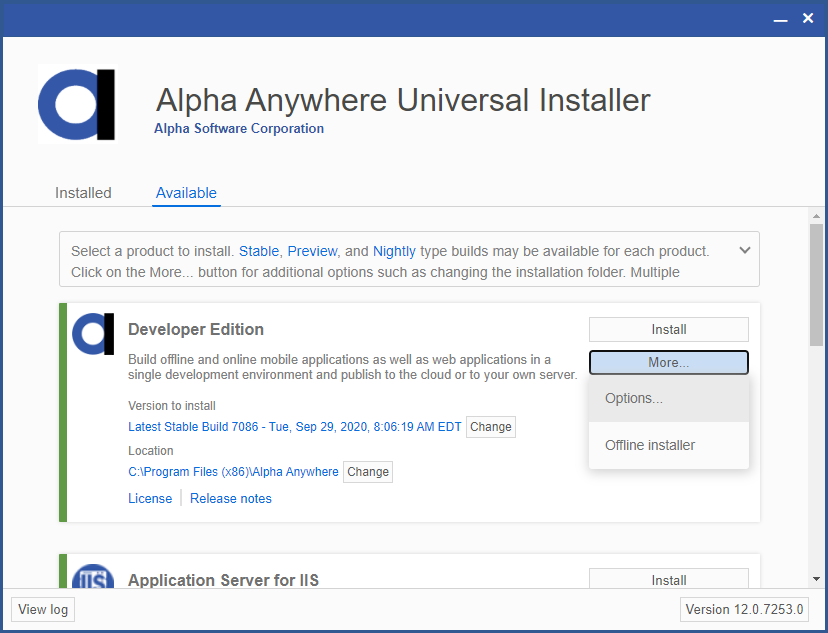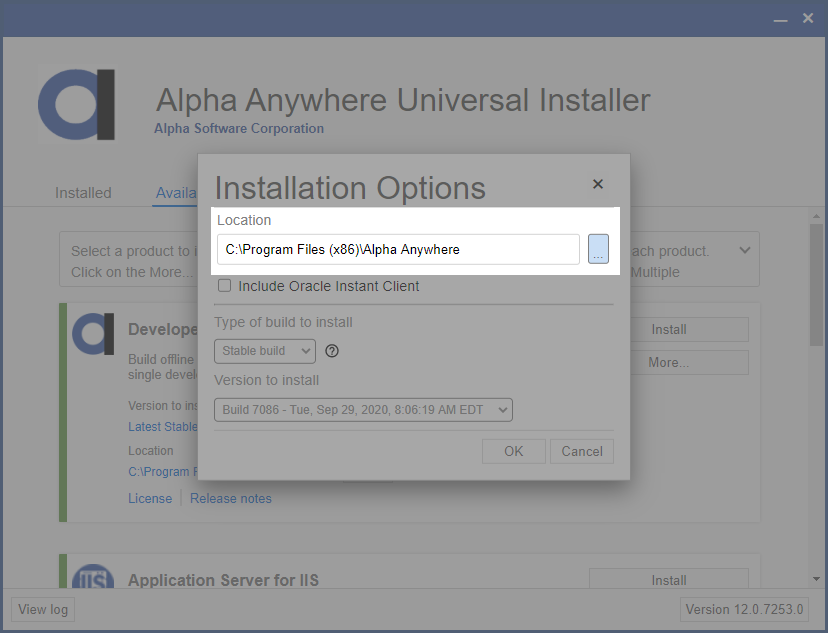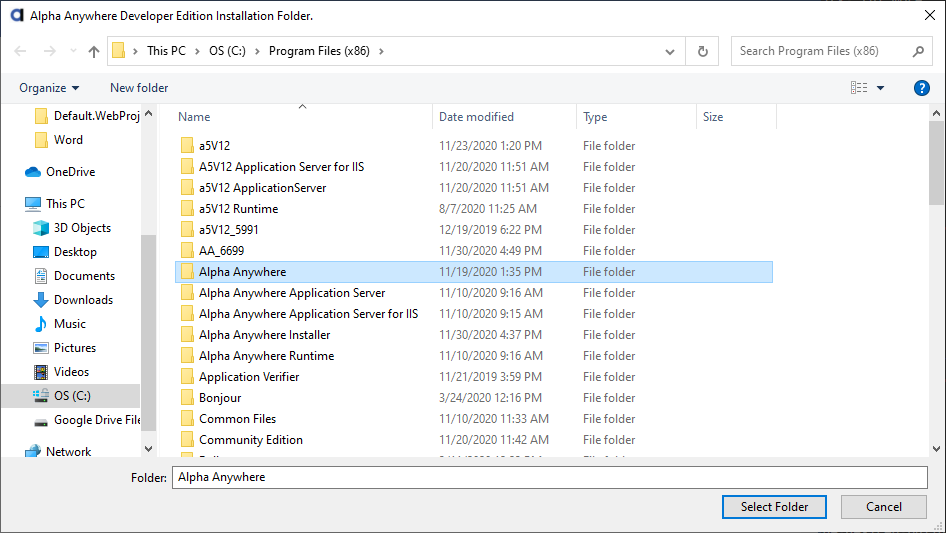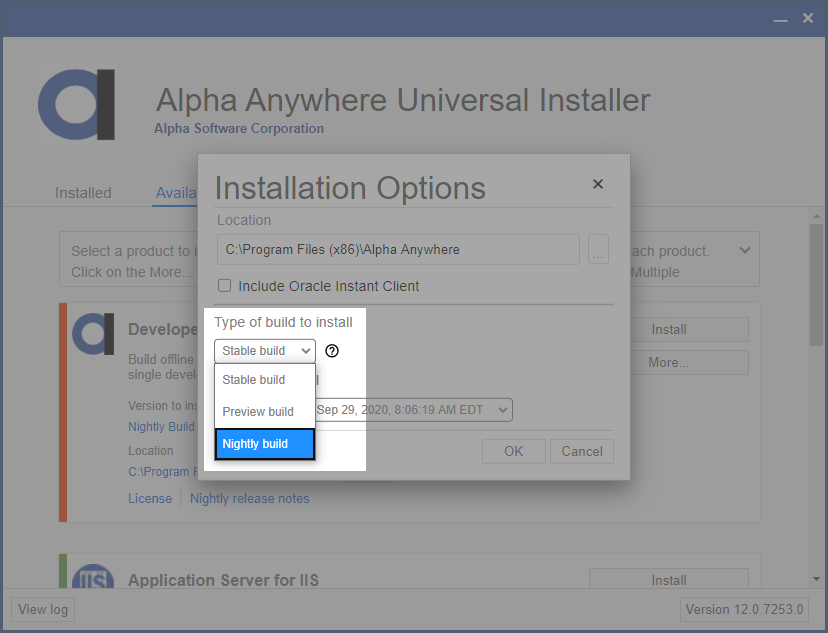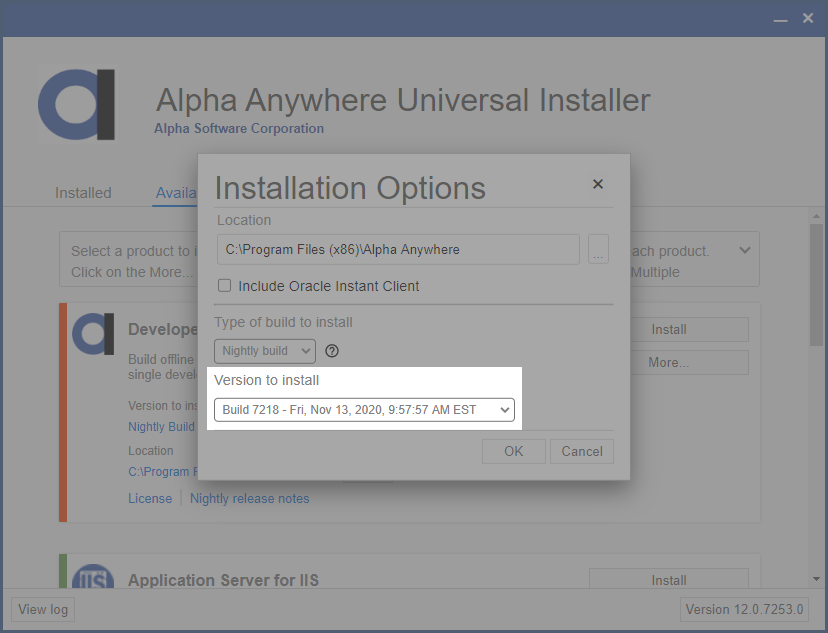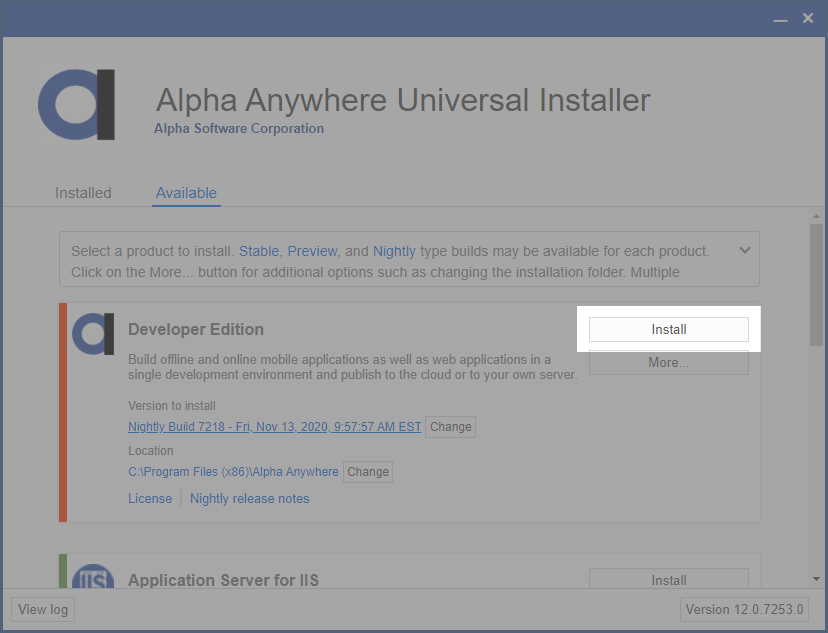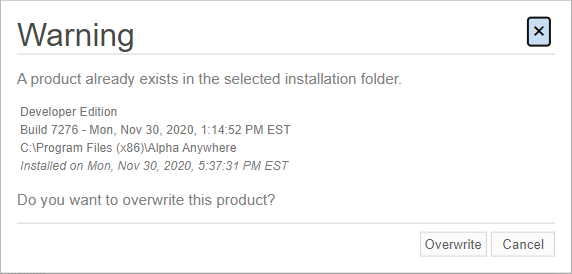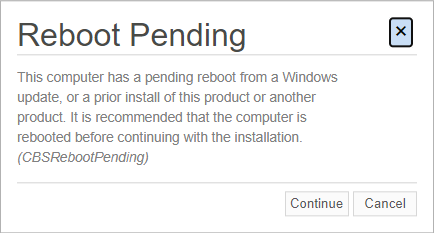How to Rollback to a Previous Install of Alpha Anywhere
Description
The Universal Installer can be used to easily roll back an installation to prior version of Alpha Anywhere.
Discussion
If you've recently upgraded your Alpha Anywhere product to a newer release and wish to roll back, you can do so using the Universal Installer.
These instructions apply to the Development Edition, Application Server for IIS, Application Server, and Runtime products.
For versions older than Build 6635 (Nightly build released April 30, 2020), download and run the installer for the desired version from the Previous Updates page.
Download and run the Universal Installer.
If you have already downloaded the Universal Installer, you do not need to download it again.
On the Available tab, locate the product you want to rollback.
Next, click More... > Options....
Select the installation location. Click the ... button next to the Location text box.
Select the directory that contains the install you want to rollback to an older version.
Select the desired build type from the Type of build to install dropdown. The following build types are available:
- Stable build - Officially supported production releases.
- Preview build - Release candidates to become stable builds. Use caution with preview builds in a production environment.
- Nightly build - latest build of the product as it is updated by the Alpha Software team. Nightly builds are not intended for use in a production environment.
Select the version to install from the Version to install dropdown. The available versions for the selected build type are listed in chronological order with the newest build at the top of the list. The newest release for the build type is selected by default.
Click OK to save the installation options.
Click the Install button to install the product.
When prompted to confirm the installation location, click Overwrite to continue the installation.
If prompted to reboot, reboot your computer and rerun the installer. You may see this prompt if you have pending Windows Updates or have installed another product that requires a reboot. A pending reboot may prevent the Alpha Anywhere installation from completing.
You can optionally click Continue, however it is strongly recommended that you reboot your system before continuing with the installation.
If you reboot, you may need to reconfigure your Installation Options as described above.
After the installation completes, the version installed will be reflected on the Installed tab.
Rolling back your Apps to an Older Version
If you had published your application using the version you rolled back from, you must also republish your application using the rolled-back installation. Note: Alpha Anywhere workspaces are not forwards compatible. You will need to restore your app using a backup of your workspace from an older version of Alpha Anywhere. We strongly encourage that you make a backup of your workspace before migrating to a new version of Alpha Anywhere.
Alpha Anywhere workspaces are not forwards compatible. Always make a backup and test your app thoroughly before migrating your application to a new version of Alpha Anywhere. Workspaces created or modified in newer builds do not work in older builds of Alpha Anywhere.
See Also