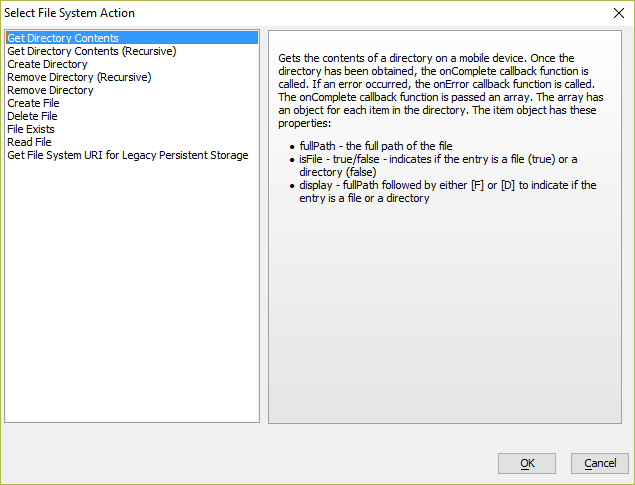PhoneGap - File System Actions
Description
Performs actions with the mobile device file system such as creating, reading, deleting file, creating directories, etc.(Only applies to UX components running in a Cordova shell.)
Discussion
A collection of actions that make working with files in the mobile device file system easier.
When you choose this action, you can select from the following list of file system actions:
File System Action Properties
Action name
Specify the File System Action that you want to perform.
Get Directory Contents
Gets the contents of a directory on a mobile device. Once the directory has been obtained, the onSuccess callback function is called. If an error occurred, the OnFailure callback function is called. The onSuccess callback function is passed an array. The array has an object for each item in the directory. The item object has these properties:
- fullPath
the full path of the file
- isFile
true/false - indicates if the entry is a file (true) or a directory (false)
- display
fullPath followed by either [F] or [D] to indicate if the entry is a file or a directory
Get Directory Contents (Recursive)
Similar to the 'Get Directory Content' action, but recurses into directories to get the contents of all child directories. Once all of the directories have been read, the onSuccess callback function is called. If there is an error reading any of the directories, the OnFailure callback function is called. This function is passed an array which has an object for each item (file or directory). The item object has these properties:
- fullPath
the full path of the file
- isFile
true/false - indicates if the entry is a file (true) or a directory (false)
- display
fullPath followed by either [F] or [D] to indicate if the entry is a file or a directory
Create Directory
Creates a directory in the mobile device file system.
Remove Directory
Deletes a directory from the mobile device file system. For example if you specify 'dir1/dir2' as the name of the directory to remove it will remove 'dir2'.
See also the Remove Directory Recursive action which removes directories recursively. For example, if you specify 'dir1/dir2' as the name of the directory to remove, it will remove both 'dir1' and 'dir1/dir2'.
Remove Directory (Recursive)
Removes a directory recursively. For example, if you specify 'dir1/dir2' as the name of the directory to remove, it will remove both 'dir1' and 'dir1/dir2'.
Create File
Creates a new text file. The filename can include a full path (e.g. dir1/dir2/file.txt). The directory structure for the target file must exists. After the file has been created the onSuccess function is called. If the file was not created, the OnFailure function is called.
Delete File
Deletes a file. The filename can include a full path (e.g. dir1/dir2/file.txt). After the file has been deleted the onSuccess function is called. If the file was not deleted, the OnFailure function is called.
File Exists
Checks if a file exists. The filename can include a full path (e.g. dir1/dir2/file.txt). The onSuccess function is called if there were no errors. Your onSuccess function can reference the 'flagExists' variable which will be true (file exists) or false (file does not exist). If there was an error in trying to check the file, the OnFailure function is called.
Read File
Reads a text file. The filename can include a full path (e.g. dir1/dir2/file.txt). The onSuccess function is called if there were no errors. Your onSuccess function can reference the 'data' variable which will be the file contents. If there was an error in trying to read the file, the OnFailure function is called.
Get File System RUI for Legacy Persistent Storage
Gets the URI for the legacy persistent file system.
All of the actions defined in this builder use the Legacy Persistent File Storage location. If you want to use the newer PhoneGap - File System Actions (File URI Based) to work with any files or directories created by the actions exposed in this genie you will need the URI of the legacy file system.
Directory name
Specify the name of the directory. You can specify a JavaScript function to call that will return the name of the directory by entering:
Javascript:your_function_name
Client-side data cache items are stored in a directory called __AADataCacheFor example:
Javascript:getDir
File name
Specify the name of the file. You can specify a JavaScript function to call that will return the name of the file by entering:
Javascript:your_function_name
For example:
Javascript:getFilename
Text to write to file
Specify the text to write to the file. You can specify a JavaScript function to call that will return the text by entering:
Javascript:your_function_name
For example:
Javascript:getTextToWrite
Append to existing file
If the file already exists should the text be appended to the file? If true, text will appended, If false, existing file will be removed first. You can specify a JavaScript function to return true/false by entering:
Javascript:your_function_name
For example:
Javascript:getAppendRule
Starting byte location
(Optional) Specify the byte position (0 based) at which you want to start reading in the file. If you leave this value (or the 'Ending byte location') blank or the entire file will be read. You can specify a JavaScript function to call that will return this value by entering:
Javascript:your_function_name
Ending byte location
(Optional) Specify the byte position (0 based) at which you want to end reading in the file. If you leave this value (or the 'Starting byte location') blank or the entire file will be read. You can specify a JavaScript function to call that will return this value by entering:
Javascript:your_function_name
Javascript Callback Functions Properties
OnSuccess
Specify the JavaScript to execute once the action has completed successfully. If the Action name was Read File, your code can reference the 'data' variable which is the contents of the file. If the Action name action was Get File System URI for Legacy Persistent Storage, your code can reference the 'uri' variable which is the URI of the file system.
OnFailure
Specify the JavaScript to execute if the action fails.
See Also