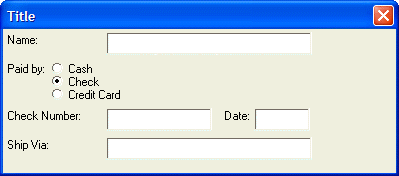{START_POS}
Syntax
Description
Resets the starting position of the current cell to the top-left of the previous cell.
Discussion
When using the {CONDITION} command, the space that would have been taken up by controls that are conditionally displayed is taken up even if the controls are not displayed. In certain circumstances, you may want to replace one set of controls with another set of controls, depending on the value of a conditional expression. The {start_pos} command is used with the 2nd through Nth {condition} statement to reset the starting position of the current cell to the top-left of the previous cell.
{condition=condition1}
{region}.. controls that display if condition1 is .t.{endregion}
{condition=condition2}
{start_pos}
{region}.. controls that display if condition2 is .t.{endregion}
{condition=condition3}
{start_pos}
{region}.. controls that display if condition3 is .t.{endregion}
;Example
The following script demonstrates how this can be used. The dialog displays a prompt for Credit Card Number if the radio button is set to credit card. If the radio button is set to 'Check', the dialog displays a prompt for Check Number and Date in the place where the prompt for Card Number was displayed.
payby = 1
ui_dlg_box("Title",<<%dlg%
{region=a}
Name:|[.40name];
{endregion};
{region}
Paid by: (payby={Cash,Check,Credit Card});
{endregion};
{condition=(payby=3)}
{region=a}
Credit Card Number: |[.20number]
{endregion}
{condition=(payby=2)}
{start_pos}
{region=a}
Check Number: |[.20number] Date: [.10date]
{endregion};
{condition=.t.}
{region=a}
Ship Via: |[.40ship_via];
{endregion};
%dlg%)This script produces this dialog when the condition, payby=2, is TRUE.
And, it produces this dialog when the condition, payby=3, is TRUE. [Picture]
Limitations
Desktop applications only
See Also