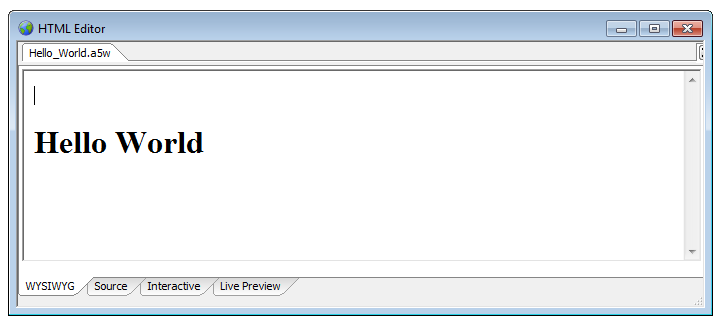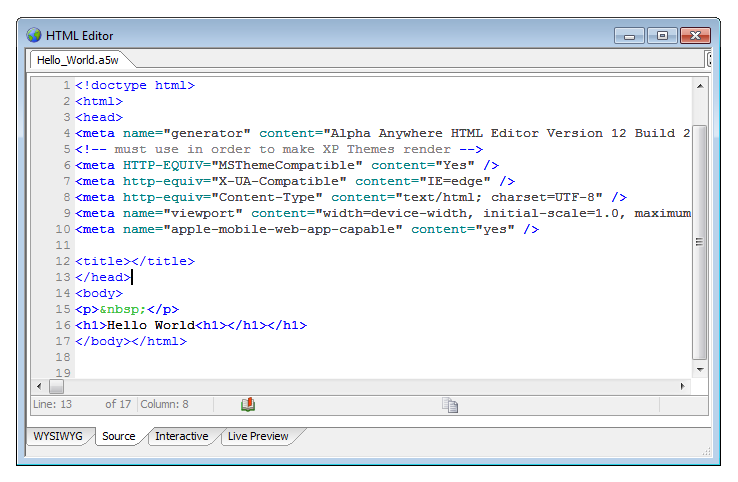Starting the HTML Editor
Description
You can prepare HTML pages with any ASCII editor. You simply need access to the underlying HTML code. However, most developers will find the embedded HTML Editor a very convenient tool.
It has a WYSIWYG (What you see is what you get) of the page, source code views of the page, and a rich set of editing tools. However, the most useful feature of the editor is the ability to view the page in your default browser with a single key click. There are many ways to access the HTML editor in Alpha Anywhere. For example, there are links to it within the Grid Builder that let you shape the HTML used by different elements inside a grid. Below are two quick ways of accessing the HTML Editor.
Start the HTML Editor in Alpha Anywhere:
Select View > HTML Editor.
HTML Editor from the Web Projects Control Panel :
Click A5W Pages or HTML Pages in the left pane, so you can see your pages.
Double click an HTML or A5W file in the resulting list.
Optionally, open an existing HTML or A5W page in the Web Projects Control Panel and click the Edit button in the Web Projects Control Panel toolbar.
The HTML editor also comes equipped with a Bookmark Tool at the bottom of the Screen.
This feature lets you add new bookmarks to your html as well as the Bookmark Tool. By clicking on the bookmarks skip to wherever they happen to appear in your html page. The Interactive Window tab lets you type in commands and get back results. This window also accepts shell commands that were once only used through a command line window. However, the Interactive window in Alpha Anywhere now lets you access them directly. For example, if you type a $ sign into the Interactive window you will be presented with a list of all of the shell commands that Alpha Anywhere recognizes. In addition to this. the Interactive window also recognizes curl commands. For more on this topic see the 'Using Shell Commands from the Interactive Window' page. Live Preview lets you see how your HTML appears on the default server connected to Alpha Anywhere. If you do not see anything in Live Preview and have an additional program running you might receive an error message stating that the development server can not open or is already in use. If you encounter this problem one way around it is to change the port being used by the server. To do this go to the Web Projects Control Panel and click the Web button at the top of the screen. Choose the Development Server option with the globe icon next to it. This will load the Development Server Settings page. Under the tab marked General there is a Server Port Control. Change the number here and you should be good to go. Once you publish your html page you should also be able to open it in other browsers as well. This is provided that you have set your security settings for that page to 'always allow'; otherwise the browser will not be able to see the page.