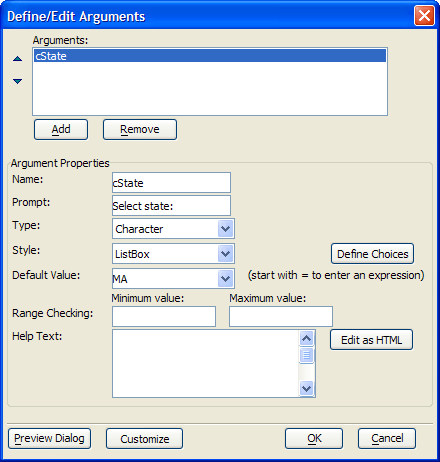Define/Edit Arguments Dialog
Description
You use Arguments to pass parameters to the Define SQL Statement dialog box. To create an argument:
Click Add.
Enter the name of the argument into the Argument Name control and click OK. Afterwards, you may change the name in the Name control.
Enter the prompt that will appear to the left of the input field into the Prompt control.
Select the data type of the argument in the Type list. The options are:
"Character"
"Date"
"Logical"
"Numeric"
"Short Time"
"Time"
Select the type of control to display to the user in the Style list. The options are:
"Calculator"
"Calendar"
"ComboBox"
"EditComboBox"
"ListBox"
"Password"
"RadioButtons"
"TextBox"
If you selected a type of control in step 5 that requires choices, click the Define Choices button to enter a static list of choices to display.
Optionally, enter a Default Value for the argument.
If you selected a type of control in step 5 that allows the user to enter any value, optionally enter Minimum value and Maximum value for Range Checking.
Optionally, enter help text into the Help Text field.
Optionally, click Customize to change the dialog's title or the labels of the OK and Cancel buttons.
Optionally, click Preview Dialog to see how the finished dialog will appear.
Click OK to continue.
See Also