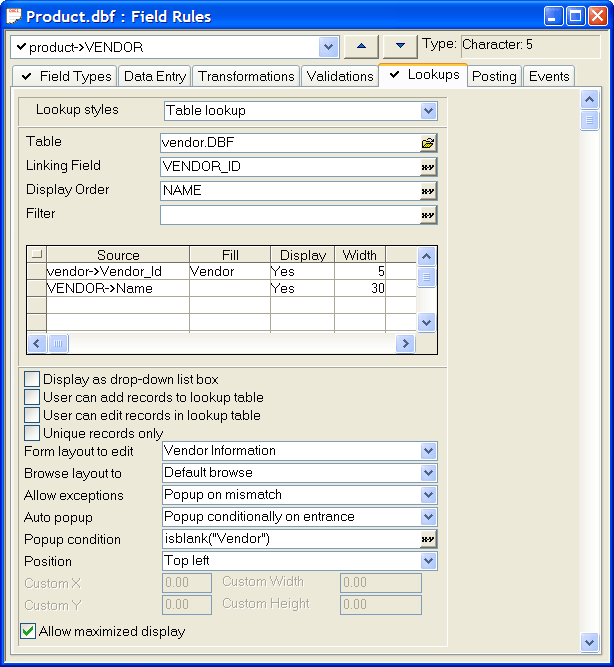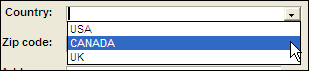Lookups
Description
When entering values in a Character, Numeric, or Date field, it is useful to choose a value from a list. For example, in a table of invoice items, you can use a Lookup to display a list of products from which to choose.
You can use a Lookup to display and insert values from either a pre-defined list (that you create in the Field Rules Editor ) or from a lookup table. The user selects a value to enter in the lookup field.
By choosing entries from a list, instead of typing them manually, data entry is expedited and accuracy is ensured. A selection from a lookup list can fill multiple fields in the current record.
Creating a Lookup
Select your table in the Table/Sets tab of the Control Panel.
Select Design > Field Rules.
Select the field from the drop-down list at the top left corner of the dialog.
Display the Lookups tab. Field types that support choices include the following:
Combo Box
List Box
Multi-state button
Tree Control
Drop Down Tree
Record List-List Box
Two-state Button
Check Box
Field Select
File Select
Filter Builder
Order Builder
Selecting the Type of Lookup
Select one of the five types of Lookup styles. The options are:
Simple list
Use when you have a static list of options, such as gender.
Cascading list
Use for a limited set of values that can be presented in a menu hierarchy
Table lookup
Use for dynamic, high transaction volume applications where you need to associate records in the current table with a changing list of values in the lookup table.
Conditional table lookup
Use for situations where you need a two-stage lookup. The first value selects the table. The second value generates the selection list.
Previous values
Allows you to build a lookup list as you go. A good solution when you cannot anticipate the values that will go into the list.
See Also