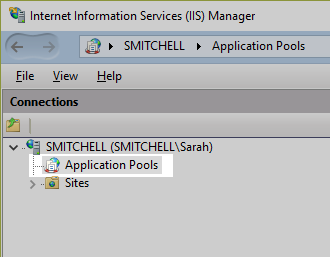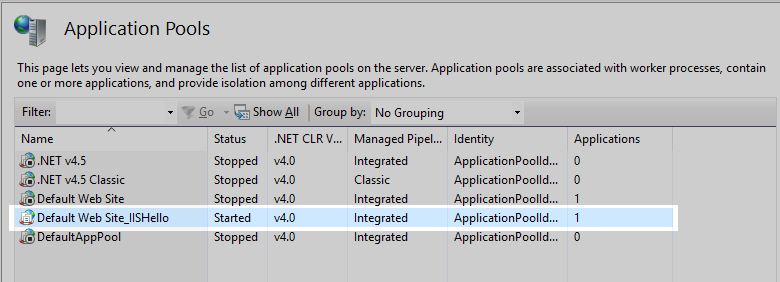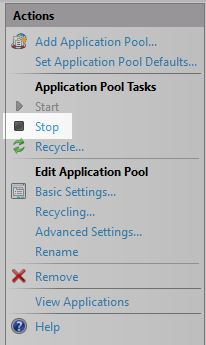How to Stop IIS Application Pools
Description
When updating the Alpha Anywhere Application Server for IIS, all instances of the Alpha Anywhere server and associated Application Pools must be stopped, otherwise a system reboot is required to complete the installation.
Discussion
The Alpha Anywhere Application Server for IIS can be updated without needing to reboot the server. Installation of an update without a reboot requires that all instances of the Application Server for IIS and associated Application Pools are terminated before the running the installer. This can be accomplished using the IIS Manager.
The Alpha Anywhere Universal Installer asks if you would like to stop any application pools before installing an update for the Application Server for IIS, eliminating the need to manually stop and start your application pools to install an update.
How to Stop Application Pools Using the IIS Manager
Open the IIS Manager
On the Connections pane, expand the server node and click Application Pools to display all Application Pools.
On the Application Pools page, select the application pool for the published application that is running.
Click Stop to stop the application pool.
Repeat this process for every running Application Pool until all application pools are stopped.
See Also