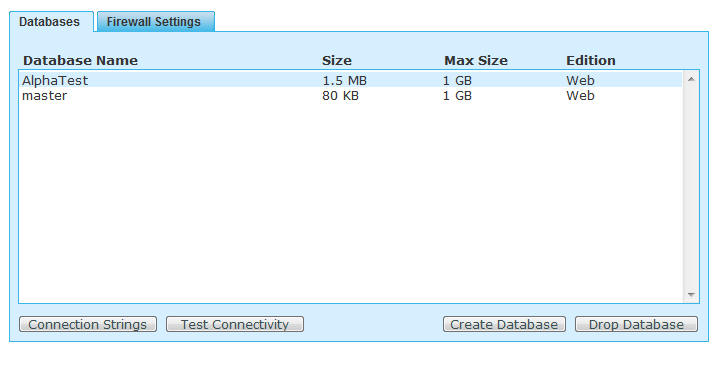Connecting to SQL Server Azure
Description
You can build applications in Alpha Anywhere that use Microsoft SQL Azure as your database. This release note describes how to define your AlphaDAO connection string to connect to your Azure database. You must previously have set up an Azure account.
First, you will need to know the server address and user id to use in the AlphaDAO connection string dialog. The easiest way to find this information it to navigate to this screen in the Microsoft SQL Azure Administration page, then click the 'Connection Strings' button shown below
This will bring up a dialog and you will be able to pick out the server address and user name. The server address will look something like this:
tcp:xyzab9ab8z.database.windows.net
The user name will have your user name followed by '@' and then some portion of the server address: For example:
Fred@xyzab9ab8z
Once you have this information, the rest is plain sailing. Just open the AlphaDAO connection string dialog box.
Select 'SQLServer' as the 'Connection Type'
Select 'SQL Azure' as the Version
Enter the server address in the prompt for 'Server' (e.g. tcp:xyzab9ab8z.database.windows.net)
Uncheck the 'Use Windows Authentication' box
Enter the user name (e.g. Fred@xyzab9ab8z) and password for you account
Click the 'Refresh' button, and then select the name of your database.