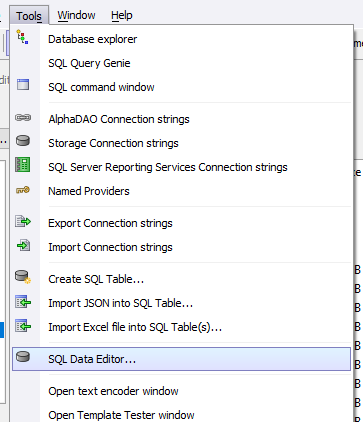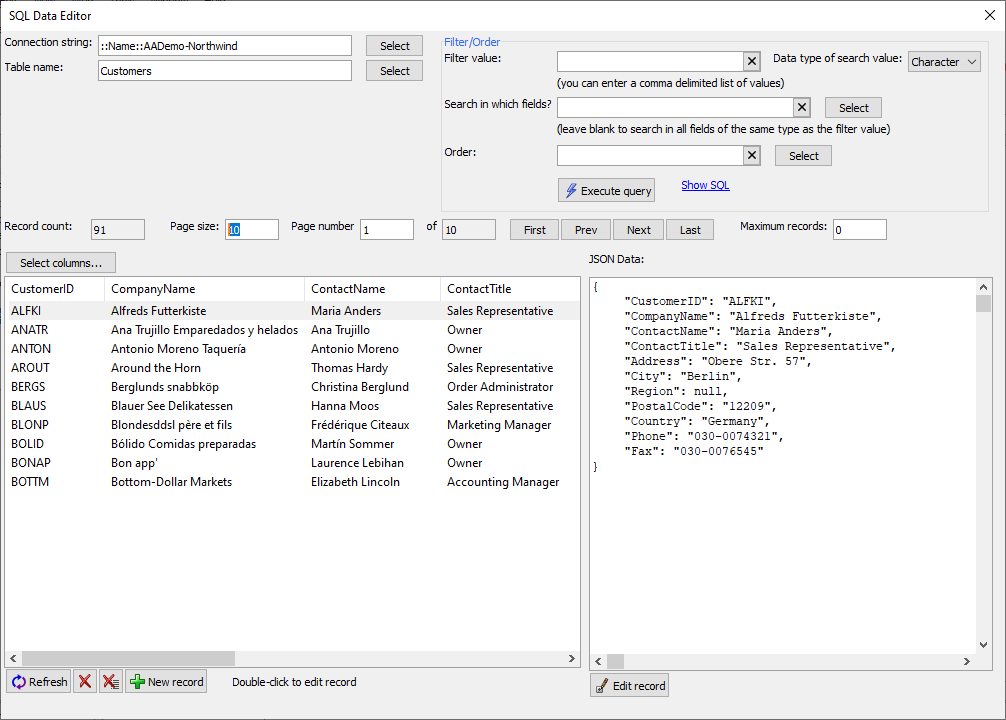SQL Data Editor
Description
A utility for executing CRUD (create, read, update, delete) operations against a data source from within the Alpha Anywhere IDE.
Discussion
The SQL Data Editor is a utility for performing CRUD operations (create, read, update and delete) against any table in any SQL database for which a connection string has been defined.
To open the SQL Data Editor, select the SQL Data Editor... menu item from the Tools menu when the Web Projects Control Panel has focus.
To use the editor, you must first select a Connection string and Table. The connection string can be any named AlphaDAO connection or ad-hoc connection built using the Connection String dialog.
Once the connection string is defined, you can select a table using the Select button located next to the Table text box.
You can filter the records shown by entering a search string the Filter value text box. You can also indicate the data type of the search string. For example, you might enter "1/1/2021" in the Filter value and then select "Date" in the Data type. When you click the Execute query button, a search is performed in all table fields with a data type matching the selected Data type. If you set the Data type to "Date", all of the Date fields in the table will be searched for a match.
When searching records, a record is considered a match if any field is equal to the Filter value when the Data type is set to "Numeric", "Datetime", "Date", "Logical", or "GUID". When the Data type is set to "Character", a record matches if it contains the Filter value anywhere within a field.
The results of the query are displayed in a paginated list at the bottom of the dialog. The First, Prev, Next, or Last buttons navigate the result by page. The page size is determined by the Page size text box.
You can customize what columns are displayed using Select columns.... Select columns... opens a dialog to specify which columns to display in the record list.
Individual records can be edited by double-clicking the record. The Edit Record window displays a list of fields and values for the record.
Records can be deleted or created using the buttons below the list of results. Here you will also find an Excel Export button, which exports the records from the SQL Data Editor to Excel.
Videos
The SQL Data Editor was renamed after this video was recorded. It was initially named the "SQL Data Explorer" during development.
SQL Data Editor
The SQL Data Editor allows you to perform CRUD operations against any table in any SQL database for which you have a connection string.
This video gives a quick overview of the tool.