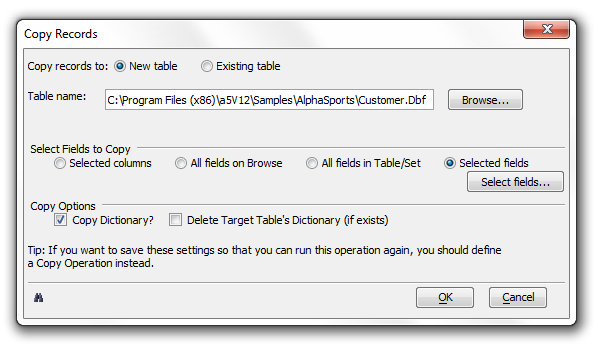Copying Selected Records from another Table
Description
You may copy selected records from another table to the current table using the Copy Operations or when viewing a table through a form or browse.
To copy records:
Select Records > Copy Records... .
Select whether you are copying records to a New table or Existing table.
If you selected Existing table in step 2:
1. Select a table from the Table Name list.
2. Click OK to proceed with the append or Cancel to quit without appending.
If you selected New table in step 2:
Click Browse... to navigate to and select the table whose records you wish to copy.
Select the fields to copy. If you were viewing a browse, the options are:
Selected columns
All field on Browse
All fields in Table/Set
Selected fields
If you were viewing a form, the options are:
All fields on form
All fields in Table/Set
Selected fields
If you clicked Selected fields, click the Select fields... button to display the Select Fields dialog box.
1. Optionally, pick a field from the Available fields list and click '>' to add it to the Selected fields list.
2. Optionally, pick multiple fields from the Available fields list and click '>>' to add them to the Selected fields list.
3. Optionally, pick a field from the Selected fields list and click '<' to remove it from the Selected fields list.
4. Optionally, pick multiple fields from the Selected fields list and click '<<' to remove them to the Selected fields list.
5. Optionally, click the 'binoculars' icon to view the Xbasic code generated by this procedure.
6. Click OK to continue or Cancel to discard your inputs.
Optionally, clear Copy Dictionary?
Optionally, check Delete Target Table's Dictionary.
Click OK to proceed with the append or Cancel to quit without appending.
See Also