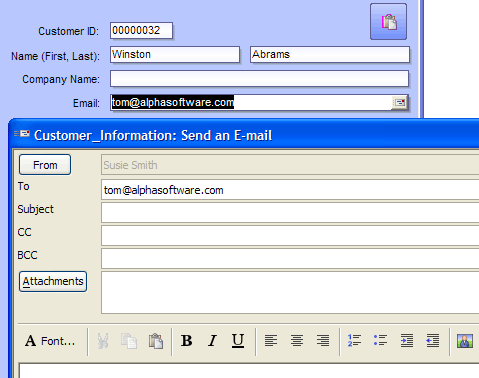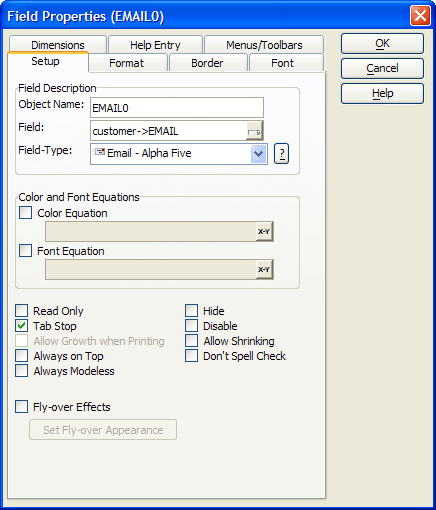Creating and Using an Email Smart Field
Description
Email0 is an Alpha Anywhere Email Smart Field. It provides a convenient method of inputting, editing, and using an email address. Email0 combines a Type-In control and a button. Clicking the 'moving letter' button displays the Send Email dialog box and copies the contents of Email0 the To field of the new email message in the Alpha Anywhere internal email client.
The following picture shows the result when the Alpha Anywhere email client is used.
This picture shows the result when a default email client is used (in this case Thunderbird ).
Smart Fields
There are several different types of Smart Fields, which add special capabilities to type-in boxes.
Calculator
Opens a calculator and sets the initial value using the contents of the smart field. Returns the value produced by clicking the equals "=" key.
Calendar
Opens a calendar to the current month with the current date selected. Returns the date selection to the smart field.
Email
Opens your default email client, such Express, Outlook or Eudora and places the smart field's content into the TO: field of the new email.
Email - Alpha Anywhere
Opens your internal Alpha Anywhere email client and places the smart field's content into the TO: field of the new email.
Expression Builder
Opens the Expression Builder dialog box and returns the resulting expression to the smart field.
Field Select
Opens the Field Select dialog box and returns your field name selection to the smart field.
File Select
Opens the File Select dialog box and returns your file name selection to the smart field.
Order Builder
Opens the Order Builder dialog box and returns the order expression to the smart field.
Path
Opens the Enter Path dialog box and returns the folder path to the smart field.
Spin
Increases or decreases the integer number in the smart field.
URL
Launches Internet Explorer and attempts to open the URL specified by the contents of the smart field.
Procedure: Configuring the Email0 Smart Field
The following procedure assumes that the developer has opened the form in the Form Editor .Follow these instructions to create an Email box similar to Email0 :
Place a Type-In control on the form.
Right click the control and select Properties....
In the Field list select the appropriate field in your table or variable on your form. In this case the user selection is stored into the Email field of the Customer table.
Select "Email - Alpha Anywhere" in the Field-Type list.
Click the OK button to return to the Form Editor.
See Also