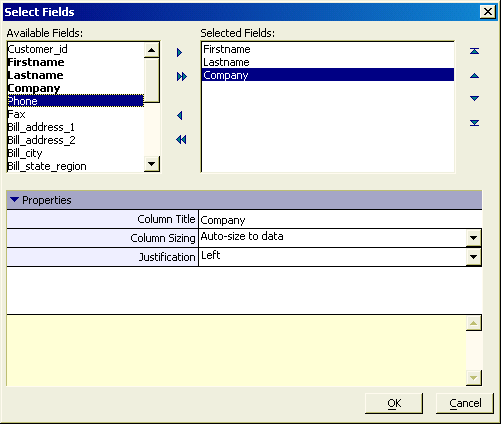Select Fields Dialog - Generic
Description
The List View Genie and ADO Import Genie use the Specify Fields dialog to create SQL SELECT statements.
Use the '|<', '<', '>', '>>' buttons to add the fields you want to display to the Selected Fields list.
Use the following buttons to set the fields display order.
Select each field in the Selected Fields list:
Enter the column title into the Properties > Column Title field.
Make a selection in the Properties > Column Sizing list. The options are:
"Do not auto-size"
"Auto-size to data"
"Auto-size to column header"
"Specify width"
If you selected "Specify width", enter the column width in inches into the Properties > Column Width field.
Make a selection in the Properties > Justification list. The options are:
"Left"
"Center"
"Right"
Click OK to continue.
See Also