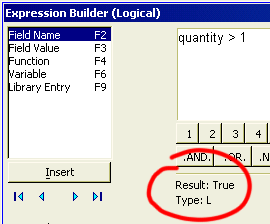Update Example
Description
Updates are the most common and easiest operations that users will perform. Here is an example that uses the AlphaSports sample database.
Open the AlphaSports database.
Display the Operations tab of the Control Panel.
Click New to display the Create New Operation dialog.
Select "Update records" from the left-hand list.
Select "Invoice_Items" from the right-hand list.
Enter the following data into the fields that appear.
Field
Quantity
Expression
Quantity * 2
Condition
Quantity > 1
1. Click the 'down' button in the Field column to display a list of fields in the table. Select "Quantity". If you knew the name of the field, you could simply type in this value.
2. Click 'xy' in the Expression column to display the Expression Builder. Note how the Expression Builder shows you the value of quantity in the first record after being multiplied by 2. It also confirms that the result will be N (numeric). If this was a character field, the result would have to be C (character).
3. Click 'xy' in the Condition column to display the Expression Builder. Note how the Expression Builder shows you the value of quantity in the first record after being compared to the value 1. It also confirms that the result will be L (logical). The value in this field must always evaluate to .T. (records to process) or .F. (records to ignore).
Click the 'lightning' icon to start Run on the toolbar. All quantity values greater than 1 will be doubled.
Changing Data Types
For example, an import operation brought a time field into a table as a Numeric value. The update operation needs to change it to a Short Time value. The update operation could specify.
- Field
- Expression
- Condition
The New_Field receives the new value. The expression totime(Old_Field,1,0) expression changes a numeric value to a short time value. The .t. indicates that all records are to be processed.