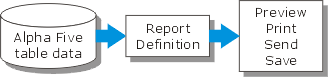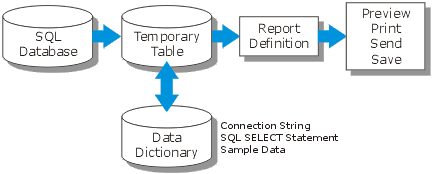Getting Started with Enterprise Reporting
Description
Alpha Anywhere reporting allows you to selectively retrieve records from a table, order and group them, calculate group totals, and then print the resulting report, save it to a file, or send it to a remote user as an email attachment. Enterprise Reporting adds the ability to do all this with data that resides in an external ODBC compatible database.
How Does Enterprise Reporting Work?
To answer this question, it helps to start with the way standard Alpha Anywhere reporting works. You use the Report Editor to define a report. When you run a report, the report engine extracts the required data from local Alpha Anywhere tables. After running the report, you can preview, print, email, or save the output.
Enterprise Reporting performs a query against the remote database and creates a temporary Alpha Anywhere table. This table provides the data required to produce the report.
Getting Started
Creating a SQL report and a passive link table has these steps.
Define the database connection, which may require you to define a connection string.
Define the SQL SELECT statement. If you know SQL, you can write it directly. Otherwise, the SQL Genie provides a high level interactive environment that will help you define and test your SQL query.
Save this information as a named data source.
Use the Report Editor to format and test your report with sample data.
Print your report. Alpha Anywhere knows to automatically retrieve the complete data set before running the report.
See Also