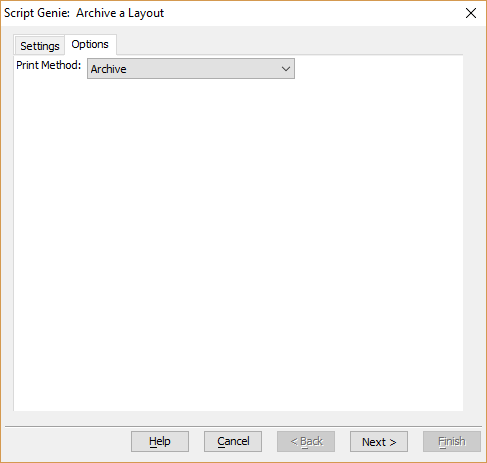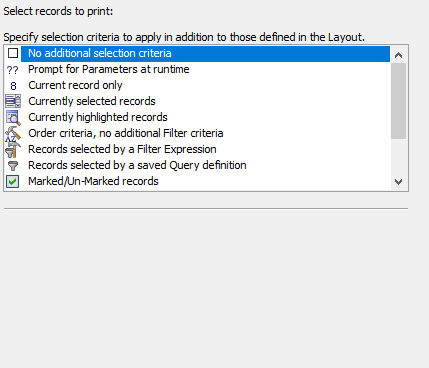Archive a Layout
Description
The Archive a Layout action allows you to print, preview, email, or save a layout in a variety of formats.
Procedure
On the Settings tab make a selection from the Select Layout Type list. The options are:
- Report
- Label
- Letter
- Form
- Browse
Optionally, if the action is running from a button on a layout, check Only show Layouts for current Table/Set to filter the contents of the Layout Name list.
Optionally, check Display 'Print/Preview' prompt at runtime? check box if you would like the user to be able to choose between previewing and printing the layout. This option displays the Print Method dialog box.
Select a layout from the Layout Name list.
If you select "<Prompt at Runtime>" from the Layout Name list, make a selection from the "When prompting, show layouts from" list. The options are:
- Another Table/Set
- Current Table/Set
If you selected "Another Table/Set", select a table or set from the Select Table/Set Name list.
Click the Options tab.
To archive a layout, the Archive option should be selected. This option will already be selected if the Action Script chosen from the "Select Action" window was Archive a Layout. If "Archive" is not selected, select it from the list of options.
The Archive a Layout action can be changed to Save a Layout to a File, Send a Layout via E-mail, Preview a Layout, or Print a Layout by changing the selected option in the Print Method dropdown box.
Configuring Archive Options
There are no additional options available for archiving a Layout.
Finishing Script Configuration
Click Next >.
Optionally, define record selection criteria.
Click Next >.
Optionally modify the comment that describes the action.
Click Finish.
See Also