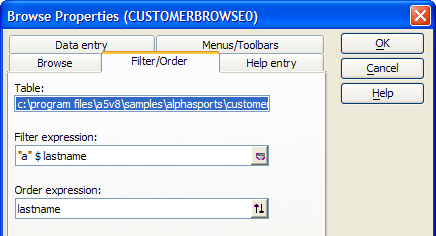Setting Filter and Order Criteria
Description
You can pre-determine the order and selection of records that appear in a browse by saving filter/order criteria. When the browse is opened, the saved query is automatically run and record order and selection is determined by the saved order expression. The Filter Expression requires that the Lastname field contain the letter "a". The Order Expression orders the records on the Lastname field:
Setting Filter/Order Properties
To set filter/order properties, open the Browse Properties window and switch to the Filter/Order tab. To open the Browse Properties window:
Select Browse > Browse Properties, or click the Properties button on the toolbar.
Click the Filter/Order tab.
If your browse is defined for an individual table, specify the filter criteria in the Filter Expression box and the order criteria in the Order Expression box.
If the browse is defined for a set, you can specify different order and filter criteria for the parent table and any child-table containing a one-to-many link. Click the appropriate table in the Table list, and then enter filter and order criteria.
Effects of Setting Filter and Order Properties
Because a query runs when the browse opens, there may be a significant delay in accessing the browse. The length of the delay depends on the speed of your computer, the number of records that need to be processed, and the complexity of the order/filter criteria. Creating indexes that use Alpha Anywhere's Lightning Query Optimization can dramatically speed up queries. Unlike an index, a query-list is not updated as New records are entered or when existing records are changed or deleted. Until you update the query, the records entered are not placed in the query sequence, and records entered by another user on a network do not appear. To update the query-list, press F5 or select Browse > Refresh Display.
See Also