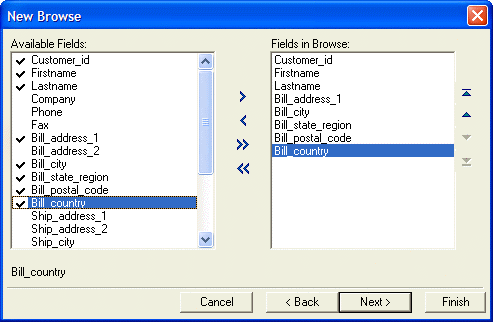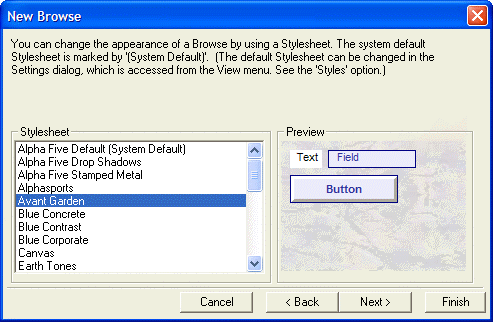Using the New Browse Genie
Description
When you create a new browse layout, the New Browse genie lets you select which columns you want to place in the browse layout and apply a stylesheet to the browse. To create a new browse:
Select the Table or Set
In the Control Panel, click the Browses tab, and click the New button.
Select a data source for the new browse (a table or set).
Select each field that you want to display on the column in the Available Fields list and click to add it to the Fields in Column list. Click to add all fields to the form.
Select each field that you want to remove from the column in the Fields in Column list and click . Click to remove all fields from the column.
Use the following buttons to reorganize the fields within a column.
Click Next >.
Select a Style
Select a style from the Stylesheet list. The Preview window shows the appearance of a label, data field, button, and the form's background.
Click Next >.
Finish the Browse
Optionally, click View Xbasic to see the Xbasic code for the browse.
Click Finish.
See Also