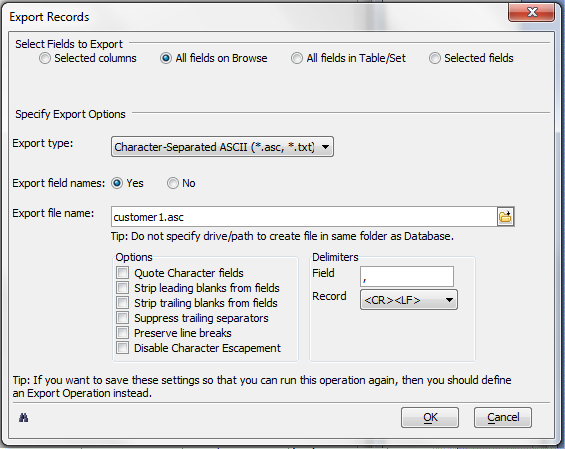Exporting Selected Records from a DBF Table
Description
You may export selected records from a DBF table using the Export Operation or when viewing a table through a form or browse.
To export the current selection of records:
Load the table you wish to export.
Select Records > Export Selected Records... .
Select the fields to copy. If you were viewing a browse, the options are:
- Selected columns
- All field on Browse
- All fields in Table/Set
- Selected fields
If you were viewing a form, the options are:
- All fields on form
- All fields in Table/Set
- Selected fields
If you clicked Selected fields, click the Select fields... button to display the Select Fields dialog box.
Optionally, pick a field from the Available fields list and click '>' to add it to the Selected fields list.
Optionally, pick multiple fields from the Available fields list and click '>>' to add them to the Selected fields list.
Optionally, pick a field from the Selected fields list and click '<' to remove it from the Selected fields list.
Optionally, pick multiple fields from the Selected fields list and click '<<' to remove them to the Selected fields list.
Optionally, click the 'binoculars' icon to view the Xbasic code generated by this procedure.
Click OK to continue or Cancel to discard your inputs.
Select the Export type. The options are:
- "Character Separated ASCII (*.asc, *.txt)"
- "Table ASCII (*.tbl, *.txt, *.dat)"
- "Rich Text Format (RTF) (*.rtf)"
- "Microsoft Excel, Version 4.0 (*.xls)"
- "Lotus 1-2-3, Version 1/1A (*.wks)"
- "Lotus 1-2-3, Version 3.0 (*.wk3)"
Pick whether to Export Field names.
Enter the new file name in the Export file name field.
If you selected "Character Separated ASCII (*.asc, *.txt)" in step 4:
1. Check the processing Options you want to use. You may:
- Quote Character fields
- Strip leading blanks from fields
- Strip trailing blanks from fields
- Suppress trailing separators
- Preserve line breaks
2. Enter the Field delimiter to use.
3. Select the Record delimiter to use. The options are:
- "<CR><LF>"
- "<CR>"
- "<LF>"
- "<ESC>"
- "<TAB>"
If you selected "Table ASCII (*.tbl, *.txt, *.dat)" in step 4, enter the number of spaces between each field.
Optionally, click the 'binoculars' icon to view the Xbasic code generated by this procedure.
Click OK to export the selected records or Cancel to quit without taking any action.
Limitations
Desktop applications only. Not available in Community Edition.
See Also