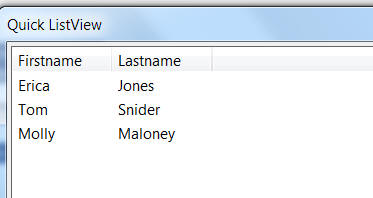ListView Control - A Simplified Syntax
Description
Xdialogs have been able do display the standard windows ListView control for some time now. Now, a new simplified syntax is available to make it easier to use a ListView control in an Xdialog. The following script shows an example:
dim list as c
list = <<%txt%
{data=1}Erica|Jones
{data=2}Tom|Snider
{data=3}Molly|Maloney
%txt%
ui_dlg_box("Quick ListView",<<%dlg%
[%M;K%.100,20id^"Firstname|Lastname"list!idchange];
%dlg%,<<%code%
if a_dlg_button = "idchange" then
a_dlg_button = ""
ui_msg_box("Note","User clicked on : " + id )
end if
%code%)The ListView displays data in a CR-LF delimited string. The string can contain an optional {Data=value} portion, to set the value of the variable assigned to the ListView. The syntax for the ListView is: [%directives%.width,height^#columHeaders"list!eventName?enableFlag] Where:
directives
directives is a semi-colon delimited list of directives. M - turn on multiple selections K- keep the selected rows visible when the control does not have focus B=N - turn off the border around the ListView S=G - turn on grid lines
width
Width of the ListView in 'columns'
height
Height of the ListView in 'lines'
columnHeaders
A pipe delimited list of column headings. Example: Firstname|Lastname|City You can set an explicit column width by specifying a column heading as columnName:width Example:
Firstname:30|Lastname:50|City:40
list
A CR-LF delimited list of data to show in the ListView. Each row can contain an optional {Data=value} element to control the value that the bound variable is set to when the row is selected. Example:
{data=0001}0001|John|Smith {data=0002}0002|Ken|JoneseventName
The name of the Xdialog event handler. E.g. 'selectionchanged'. In this case, when the selected item changes, the a_dlg_button variable will be set to 'selectionchanged'. To trap more events, such as double click on a row, or click on a column title, use an event name with a *. e.g. 'change_*'. See Learning Xdialog - ListView Control with Sorting - Using the ^" Command for more details.
enableFlag
If enableFlag is .f. the ListView is not enabled.