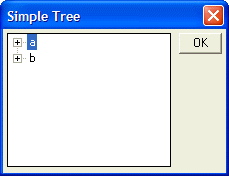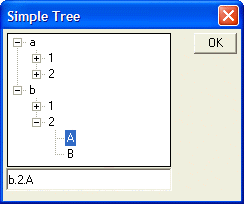Adding Navigator Icons to a Tree Control
Description
The formatting string %S=BLR% is used to specify that tree should be displayed with the familiar boxes and lines. The "B" directive indicates that open/close boxes should be displayed; the "L" directive indicates that lines should be drawn on the tree control, and the "R" directive indicates that the open/close boxes should be drawn at the root level.
In addition to the BLR directive, the X directive can also be used. This causes the dialog to open with the tree control fully expanded.
dim data[10] as C
data[1] = "a.1.A"
data[2] = "a.1.B"
data[3] = "a.2.A"
data[4] = "a.2.B"
data[5] = "b.1.A"
data[6] = "b.1.B"
data[7] = "b.2.A"
data[8] = "b.2.B"
result=ui_dlg_box("Simple Tree",<<%dlg%
{ysize=2}
[%S=BLR%.32,10node^<data]
%dlg% )A Simple Tree Control with Icons
When icons are displayed in the tree control, you can open a branch either by double clicking on the branch itself, or by single clicking on the icon to the left of the branch. The following diagram shows the tree control with several branches open.
Limitations
Desktop applications only.
See Also