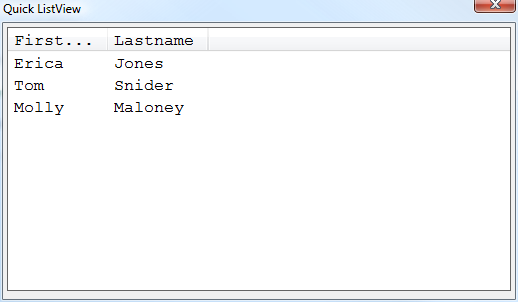- User's Guide
- Desktop
- Xdialog
- Xdialog Simplified ListView Syntax Fonts
- A Genie Style Dialog with Tabs
- A Simple Owner-Draw List Box
- A Tutorial in Xdialog
- Accelerator Keys
- Action Scripting - Xdialog Genie
- Adding a Mask to an Xdialog Field
- Adding Help To a Dialog Box
- Adding Right-Click Context Menus
- Address Dialog - Adding Blank Lines
- Address Dialog - Column Formatting
- Address Dialog - Margins
- Address Dialog - Spacing of Controls
- ADO ODBC Form Genie
- ADO Record Set Genie
- Advanced Formatting Dialog Box
- Advanced Text Properties Dialog
- Anchor Buttons - Exact Positioning of Buttons
- ASK Variables
- Auto-Advance to Next Control When Current Control is Full
- Auto-Selecting Text in a Text Box
- Bar Graph
- Building Connection Strings
- Calling the Generic Find Replace Goto Dialog Box
- Cell Spillover
- Closing Modeless Dialog Boxes Automatically
- Code Library
- Colored Dynamic Text
- Colored Static Text
- Column Mapping Dialog
- Computing the Size of an Embedded Dialog
- Conditional Expression Builder
- Conditionally Disabling Controls
- Conditionally Displaying Panes on a Tab Control
- Conditionally Replacing controls
- Controlling Insertion Point and Selected Text in a Text Object
- Controlling the Font of Static Text
- Controlling the Layout of Controls
- Controlling the Layout of Dialogs
- Controls
- Creating a Genie Dialog Box
- Customer Information Input
- Customize Xdialog Genie Dialog Boxes
- Define Choices Dialog Box
- Define Parameters Dialog Box
- Define Picture Dialog Box
- Define Text Dialog Box
- Define Variable Dialog Box
- Deriving the Font to Use Dynamically
- Dialog Box for User Sign-in
- Dialog Boxes
- Display an Xdialog Box
- Display Xdialog Form based on ADO ODBC Data
- Displaying Data from a Pointer Array in a Dialog Box
- Displaying Data in Columns
- Displaying Dynamic Help When Clicking on a Label
- Displaying Time Variables
- Drive Select Dialog Box
- Dynamic Dialog Box Titles
- Edit Variable Dialog Box
- Embedded Dialog Boxes
- Embedded HTML in Xdialog
- Examples on Disk
- Explorer Style Dialog Box
- Font Dialog
- Frames
- Hanging Indents
- How to trap mouse events in an xdialog
- How to Use Parameters or Variables in a Query Expression
- HTML Editor Style Xdialog Example
- Insert Image Dialog Box
- Internet Browser Style Xdialog Example
- Introduction
- Introduction to Dialog Box Events
- Keeping a Dialog Open after Processing Events
- Lines
- Linking Modeless Dialogs
- Manage Favorites Dialog Box
- MDI Xdialog Framework
- Modeless Dialog Boxes
- Modifying Xdialogs at Run-time Before the Xdialog is Rendered
- Move to Next Control on ENTER
- Multi-Column List Box
- Multi-line and Word-wrapped Text Boxes
- Multiple Instances of a Modeless Dialog Box
- Multiple Selection List Style Xdialog
- Opening a Dialog Box
- Owner Draw O Directive Command Summary
- Owner-Draw HTML ListBoxes
- Primary Index or Query Dialog Box - User Manual
- Property-Grid Style Dialog
- Property-Sheet Style Dialog
- Reading Variables in External Modeless Xdialogs
- Regions
- Resizable List Box Columns
- Returning Multiple Values from an Xdialog
- Rollup Modeless Dialog Boxes
- Setting the Initial Focus
- Simple Edit Control
- Simple Embedded Dialog Box
- Simple Modeless Dialog Box
- Smart Field Controls
- Smart Fields in Xdialogs
- Specifying Colors
- Specifying the Font
- Specifying the Font Color
- Specifying the Row Background Color
- Static Text Genie
- Stretchable Windows with Resizable Regions
- Support for Hotspots on Images
- Text Box Formatting Codes
- The Code Editor Control
- The Help Command
- Transforming Data in a List Box
- Un-Dimmed Variables Dialog Box
- Understanding the Grid Nature of a Dialog Box
- Understanding the Owner-Draw Operators
- User-Defined Popup Help in Xdialog
- Using Crystal Reports with Alpha Anywhere
- Using Events to Modify Arrays used in Dialog Box Controls
- Using HTML in an Xdialog
- Using Images from External Files
- Using the KillFocus Event
- Using the Kodak Image Control
- Using Xdialog to Filter a Report
- Using Xdialog to Prompt for Variables
- Web Browser Window
- What is a Dialog Event?
- What is a Dialog?
- Working with Images on Dialogs
- Working with Images that Contain Multiple Sub-Images
- Working with Pointer Arrays
- Working with UTF-8 Data
- Xdialog
- Xdialog Genie
- Xdialog Simplified ListView Syntax Fonts
- Xdialog Tree Control Custom Colors for Tree Items
- Xdialog, HTML, and JavaScript - a Powerful Combination
Xdialog Simplified ListView Syntax Fonts
Description
The simplified syntax for the ListView control in Xdialog supports the standard Xdialog {font} command.
dim list as c
list = <<%txt%
{data=1}Erica|Jones
{data=2}Tom|Snider
{data=3}Molly|Maloney
%txt%
ui_dlg_box("Quick ListView",<<%dlg%
{FONT=COURIER NEW,12}
[%M;K%.100,20id^"Firstname|Lastname"list!idchange];
%dlg%,<<%code%
if a_dlg_button = "idchange" then
a_dlg_button = ""
ui_msg_box("Note","User clicked on : " + id )
end if
%code%)