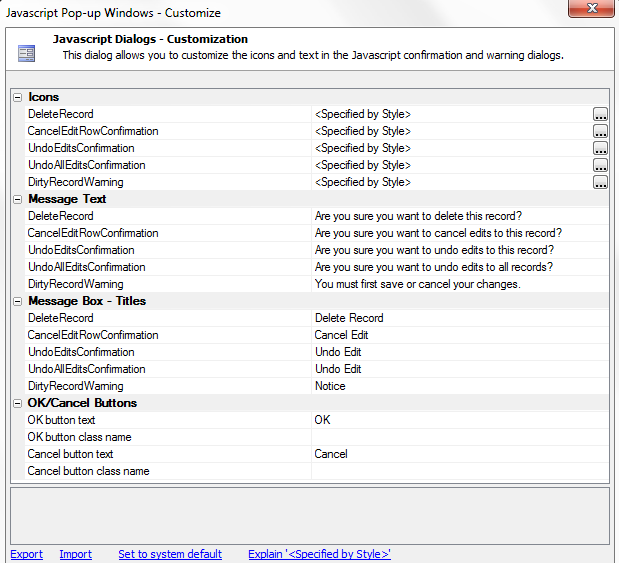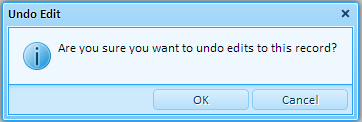Javascript windows
Description
Updateable grids come with default Javascript windows. These windows usually appear as confirmation and warning dialogs after a user deletes, edits, and/or tries to alter a dirty record in their table. The Javascript windows property, under Customization properties, is where you can change the icons, message text, titles, and OK/Cancel button labels for these Javascript windows. If you also want to change the dialog styling see the Style Name property under the Layout Options section of the Properties page.
Customizable Javascript Window Properties
To add icons simply click the button [dot_img] in the Icons section next to the icon you wish to change. The Specify image dialog will open. Click the Image in Web Project or Style radio button and then hit the Select button and choose the Select from Web Project Folder option. A Select Image dialog will open. Click the Add Image to Project button. The Add Image to Project dialog will appear. Click the 'up' button next to Source filename: and navigate to where you stored your first simple icon on you computer. To change Message Text , Message Box Titles , and OK/Cancel Buttons labels simply change the text next to the respective property. You can also insert html directly into the text control if you like.