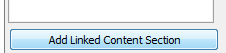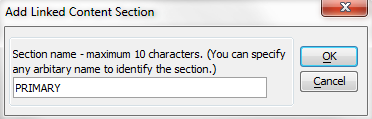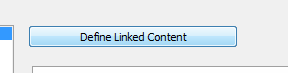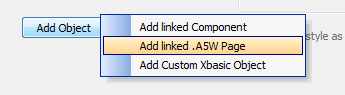Linked Content Definition
Description
Specify the definition of the linked grid/content section(s).
You can have as many linked content sections as you want can place them in a freeform edit region anywhere in the grid, it doesn't matter, completely up to your control
add arbitrary name - ex PRIMARY can have as many of these as you want
click define linked content
click Add Object
first grid you want to link would be order
click OK
Click Parent field and then customer ID field
Click add grid
add customersbycountry grid link its parent field to the country field
Set initial Grid to display to 1. This will be the first grid to appear
Choose whether you want to display the grid as a tab control or an accordion control.
Choose your tab location, if you have a tab control - top, bottom, left or right.
Click edit freeform edit regions button to place the content on the component. Select bottom to put it underneath the grid add a break to put some space between the linked grid and the grid part. then click on the Available placeholder for the linked grid you created.
Run it
The image below shows a Customer grid. The last cell in the Grid contains an embedded, linked Grid showing the orders for that customer. The embedded Grids are rendered by making subsequent Ajax callbacks after the parent Grid has rendered. This means that the embedded Grids do not slow down the initial rendering of the parent Grid.