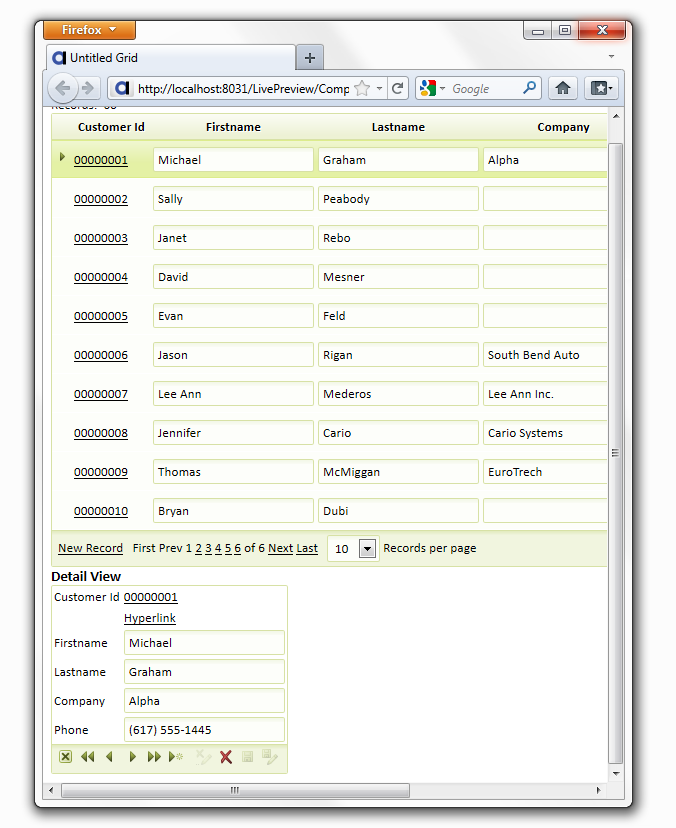Previewing a Detail View
Description
Run a detail view in a browser.
From the Web Projects Control Panel, right click on the Component you would like to view. Click
 on the dropdown toolbar to preview the page in the Working Preview mode. You can also open your component and view it in Working Preview by clicking the Working Preview tab. To see your Detail View in Live Preview , click the Live Preview tab and, from the dropdown list that appears, select Full Preview . You can then select a browser from which to view your component from the bottom of the Live Preview page. Of course, you could also open a new A5W page, save your component inside of that A5W page, and then publish it by clicking publish or publish to local webroot. You could then open the A5W file to see your component. The important difference from previewing in your local webroot is that files previewed to the Live Preview directory can notbe seen by web users.
on the dropdown toolbar to preview the page in the Working Preview mode. You can also open your component and view it in Working Preview by clicking the Working Preview tab. To see your Detail View in Live Preview , click the Live Preview tab and, from the dropdown list that appears, select Full Preview . You can then select a browser from which to view your component from the bottom of the Live Preview page. Of course, you could also open a new A5W page, save your component inside of that A5W page, and then publish it by clicking publish or publish to local webroot. You could then open the A5W file to see your component. The important difference from previewing in your local webroot is that files previewed to the Live Preview directory can notbe seen by web users.In your browser a Detail View might look like this...
Experimenting with the Detail View
Click New Record.
Enter values into the Detail View fields.
Click Add.
Select a record in the grid.
Click Delete.