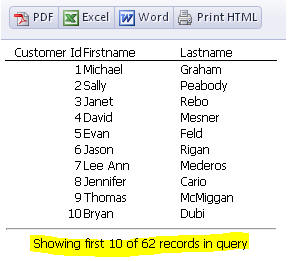Report Definition Properties
- Report name
- Initial view
- HTML report options
- Filter
- Order
- SQL Filter
- SQL Order
- Local Filter
- Local Order
- PDF Options
- Local argument definitions
- Argument bindings
- Working message
- Before print Javascript
- After print Javascript
- Max records to display
- 'More records' message
- 'More records' container style
Description
Defines the report and any additional properties (initial view, filter/order, argument bindings, etc) for a Report embedded in a UX Component.
Discussion
The Report Definition Properties are used to define the report embedded in a UX Component. In addition to choosing the report to display and the format to use (PDF, HTML), you can also specify additional arguments to the report, including a filter and/or order statement as well as a limit to the number of records to retrieve in the report. If the report includes arguments, you can define Argument bindings. Arguments can be statically defined or bound to a control in the UX.
These options are only available if the Embedded Object Properties Object type is set to "Report Layout".
Report name
Specify the report (Report, Label or Letter) name.
Initial view
Specify if the report should be rendered as as a PDF document, or as HTML. (For best performance, HTML is recommended for 'Layout Table' reports). The initial view can be one of the following:
- Description
Report is rendered as a PDF document.
- HTML
Report is rendered as an HTML document. The 'HTML' option can only be used for Layout Table reports.
- HTML-Paged
Report is rendered as paginated HTML. This means that the report is properly paginated and all Page Header, Footers and breaks defined in the report are honored. When the output from the HTML-Paged report is printed, the printout is properly paginated -- just like the output from the PDF option. The 'HTML-Paged' option is only available for reports generated using the Alpha Anywhere Report engine.
The 'HTML' option is NOT SUPPORTED for 'Letters', 'Labels' and 'Reports' that are not designed using the 'Layout Table' editor. The 'HTML-Paged' option is only supported for reports generated by the Alpha Anywhere Report engine.
HTML report options
When a report is embedded into a UX component and is rendered as HTML, the report is displayed with a series of buttons that allow the user to print the report as PDF, export the report to Word or Excel, etc. The 'HTML report options' property allows you to control which button are shown.
Filter
Specify if the report should be filtered. (This filter is in addition to any filter that was defined as part of the report layout). This option is used with reports based on a DBF data source.
Order
Specify the report order. If you specify an order here it will override the order defined in the report layout. This option is used with reports based on a DBF data source.
SQL Filter
Specify if the report should be filtered. This filter must be defined using SQL syntax. It is executed on the Database Server. (This filter is in addition to any filter that was defined as part of the report layout). This option is used with reports based on a SQL data source.
SQL Order
Specify the report order. If you specify an order here it will override the order defined in the report layout. This option is used with reports based on a SQL data source.
Local Filter
The local filter is executed after the data is retrieved from the SQL database. This filter must be specified using Xbasic syntax. If possible, you should use a SQL Filter in preference to a Local Filter - it is much more efficient.
Local Order
The local order is applied after the data is retrieved from the SQL database. This order must be specified using Xbasic syntax.
PDF Options
Configure additional settings for the report PDF.
Local argument definitions
Defines arguments used in the Local Filter or Local Order.
Argument bindings
Bind report arguments to controls in the component or a static value. Arguments will only be available if the report contains arguments.
Working message
Specify the message to display while the server computes the Report. The message will be replaced will be
Before print Javascript
Specify the Javascript to execute before the report is printed.
After print Javascript
Specify the Javascript to execute after the report has printed
Max records to display
If the Initial view is set to 'HTML', this property defines the maximum number of records to display in the report. Enter '0' (default) to see all records.
Large reports (more than 1,000 records) may be slow to open when created as HTML reports. This will add load to the application server and slow the server response. Setting a limit allows a large report to open faster as a preview of data in the report. If the report is then printed as PDF or exported, the full number of records will be in the final report.
The HTML Report Viewer Options will show an option for Maximum records to display if the initial view is HTML. An embedded report in a UX will show the property in the Report definition. Set the value to 0 to show all records, or set a value to limit the maximum records to display. The limit only applies to HTML reports. A reasonable upper limit is 1,000 records as larger reports may be slow to generate.
'More records' message
You can set a 'More records' message with placeholders and a style for the message container. This message will be added to the bottom of the report if the number of actual records in the report is greater than the display limit. The message will not be shown if the number of records in the report is less that then display limit.
Several placeholders can be used in your message: [DisplayRecords] and [TotalRecords]. [DisplayRecords] is a placeholder for the number of records to display. [TotalRecords] is a placeholder for the total number of records in the report.
For example:
<hr />Showing first [DisplayRecords] of [TotalRecords] records in query
The 'More records' message option is only shown when Max records to display is set to a value greater than zero.
'More records' container style
Specify the in-line style for the container that holds the 'More records' message. This option is only shown when Max records to display is set to a value greater than zero.
See Also