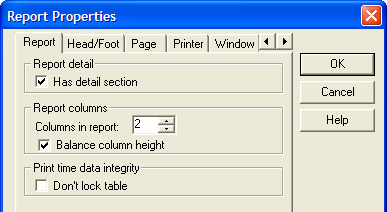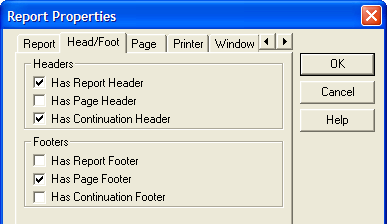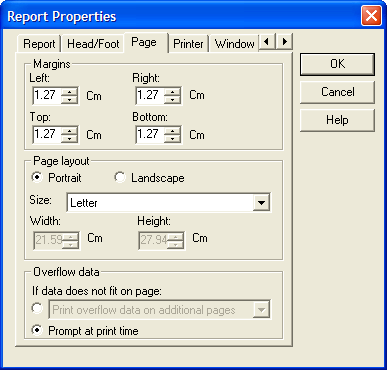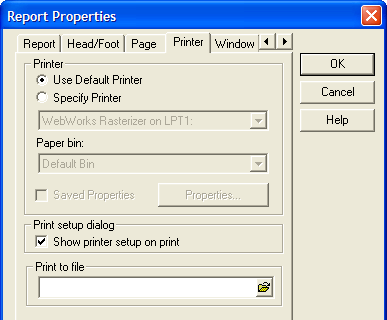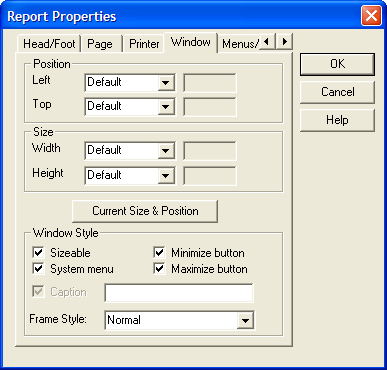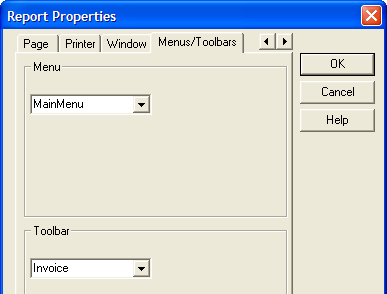Report Properties
- Report Properties
- Has detail section
- Columns in report
- Balance column height
- Don't lock table
- Head/Foot Properties
- Has report header
- Has page header
- Has continuation header
- Has report footer
- Has page footer
- Has continuation footer
- Page Properties
- Left Margin
- Right Margin
- Top Margin
- Bottom Margin
- Page Layout
- Size
- Width
- Height
- Overflow Data
- Printer Properties
- Printer Selection
- Printer
- Paper bin
- Saved Properties
- Show printer setup
- Print to file
- Window Properties
- Left, Top
- Width, Height
- Mode and Value
- Sizeable
- System Menu
- Minimize Button
- Maximize Button
- Has Caption
- Caption
- Frame Style
- Menu/Toolbar Properties
- Menu
- Toolbar
Description
Report properties, head/foot properties, page properties, printer properties, window properties, and menu and toolbar properties.
Report Properties
Has detail section
Hides or displays the Detail section of the report.
Columns in report
Sets the number of columns that will appear in the Group and Detail sections of the report.
Balance column height
Whether to balance the height of columns when printing more than one column.
Don't lock table
Whether to lock the table that is providing data for the report when previewing or printing the report.
Head/Foot Properties
Has report header
Hides or displays the Report Header section of the report.
Has page header
Hides or displays the Page Header section of the report.
Has continuation header
Hides or displays the report's Continuation Header section.
Has report footer
Hides or displays the Report Footer section of the report.
Has page footer
Hides or displays the Page Footer section of the report.
Has continuation footer
Hides or displays the Continuation Footer section of the report.
Page Properties
Left Margin
The space between the left edge of the paper and the printed report.
Right Margin
The space between the right edge of the paper and the printed report.
Top Margin
The space between the top edge of the paper and the printed report.
Bottom Margin
The space between the bottom edge of the paper and the printed report.
Page Layout
Sets page orientation to "Portrait" or "Landscape".
Size
Selects a page format.
Width
Sets the width for a custom page size.
Height
Sets the height for a custom page size.
Overflow Data
Allows you to determine how to handle data that does not fit on a page. The options are:
"Prompt the user at print time"
"Trim (do not print) overflow data"
"Shrink data to fit on page"
"Print the overflow data on additional pages"
Printer Properties
Printer Selection
Enables and disables the Printer drop-down list box.
Printer
Which printer to use.
Paper bin
Which paper bin on the printer to use.
Saved Properties
Refer to Setting Printer Options at Run Time.
Show printer setup
Whether the user should see the Print Setup dialog.
Print to file
The name of the print file to create.
Window Properties
Left, Top
Sets the left and top coordinates of the window.
Width, Height
Sets the width and height dimensions of the window.
Mode and Value
If the mode of any of the Position or Size values is set to "Percentage", then the value is interpreted as a percentage of the Alpha Anywhere window. In all other cases, the values are in inches. If the mode of any of the Position or Size values is set to "Percentage", then the property setting is then "Percent". If the mode is set to "Inches" or "Cm", the value of the property setting is then "Absolute". If the mode is set to "Default, the value of the property setting is "Default". In this case the size of the form is set by the size of the form in the design window. If the mode is set to "Use Form Width" or "Use Form Height", the value of the property setting is "Form". In this case the size of the form is set by the size of the design window.
Sizeable
When checked, the user can resize the report window.
System Menu
When checked, there is a system menu in the upper left corner of the report window.
Minimize Button
When checked, there is a minimize button in the upper right corner of the report window.
Maximize Button
When checked, there is a maximize button in the upper right corner of the report window.
Has Caption
When checked, the caption field is enabled.
Caption
The name of the report window.
Frame Style
Sets the style of the window to "Normal" (modeless), "Dialog" (modal), or "Tool" (?).
Menu/Toolbar Properties
Menu
Sets the menu that appears when previewing a report.
Toolbar
Sets the toolbar that appears when previewing a report.
See Also