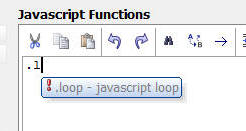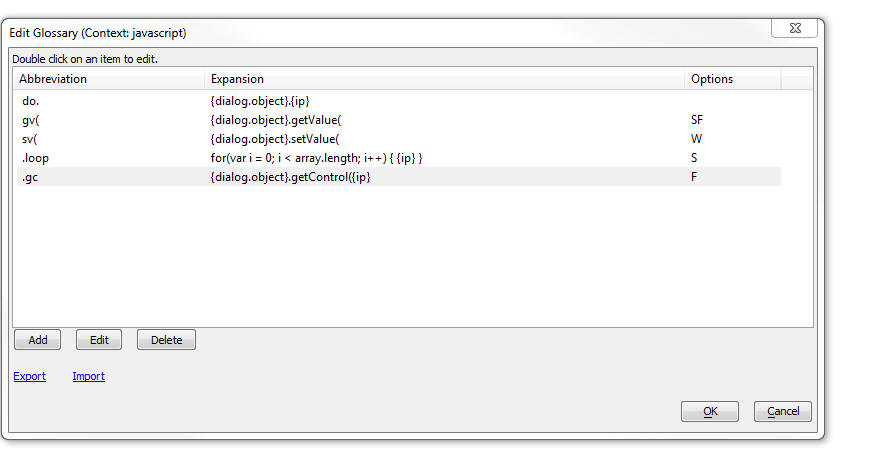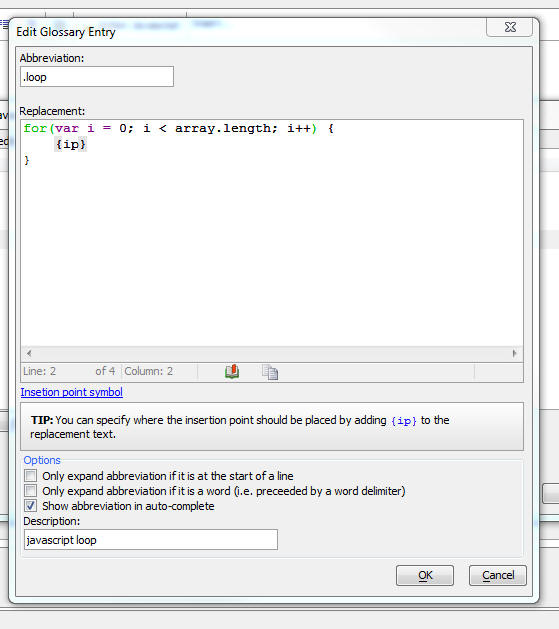Speed Typing Glossary
Description
Create abbreviations for inserting code snippets using Alpha Anywhere's auto-complete system.
Discussion
You can create abbreviations that, when typed, automatically insert code snippets in the JavaScript and Xbasic editors. This can significantly improve your productivity when you are writing Xbasic and JavaScript code.
For example, say that in the JavaScript editor you frequently type the following code:
var lObj = {dialog.object}.getControl(You can now define an abbreviation for this code snippet. Every time you type the abbreviation, it is automatically expanded. For example, you might specify that the abbreviation for the above code snippet is .gc.
Every time you type .gc in the code editor, .gc will be replaced with var lObj = {dialog.object}.getControl(
The replacement text for the abbreviation can be arbitrarily long. It does not have to be a single line of text as in the above example. You can also specify where the insertion point should be placed after the abbreviation has been expanded.
You can also set rules that control when an abbreviation is expanded. For example, you can specify:
- Only expand abbreviations that appear at the start of the line
- Only expand abbreviations that are preceded by a word boundary. For example, if you have defined an abbreviation do (that expands to {dialog.object}) if would be expanded if you typed do after a space character. But would not be expanded if you typed abcdo because the do abbreviation is not preceded by a word boundary.
You can also specify if the abbreviations should be shown in auto-complete (just like auto-complete for functions and variables), as shown in the image below. If you specify that an abbreviation should be shown in auto-complete, you can define an optional description that will also be shown in auto-complete.
To define a glossary while editing either Xbasic or JavaScript, right click, and select the Edit glossary command from the menu. The glossary editor is shown below:
Each line in the image aboves shows the abbreviation, expansion for the abbreviation, and expansion options. Expansion options include:
To edit an individual glossary entry, double click on the item, or click the Edit button. The editor is displayed where you can define both the abbreviation and the replacement text. You can also set the options for the glossary item.
- Option
- Description
- S
Show in auto-complete
- F
Expand if first word is on a line
- W
Expand if preceded by a word boundary
Videos
To learn more about the Speed Typing Glossary, watch the videos below:
Code Glossary
The code glossary is a great timesaver when editing Xbasic and JavaScript code.
In this video we show how to use the code glossary in the editors.