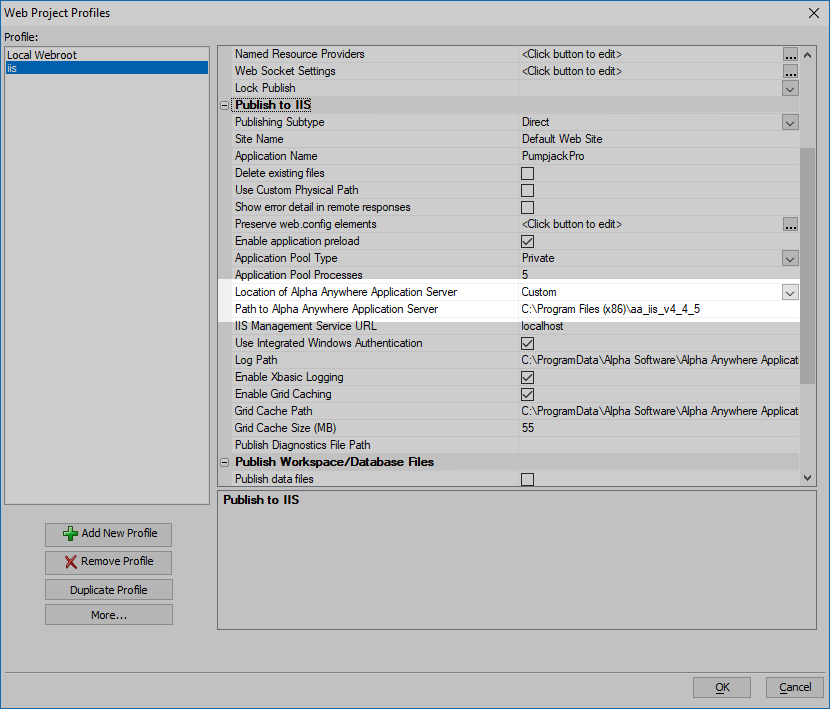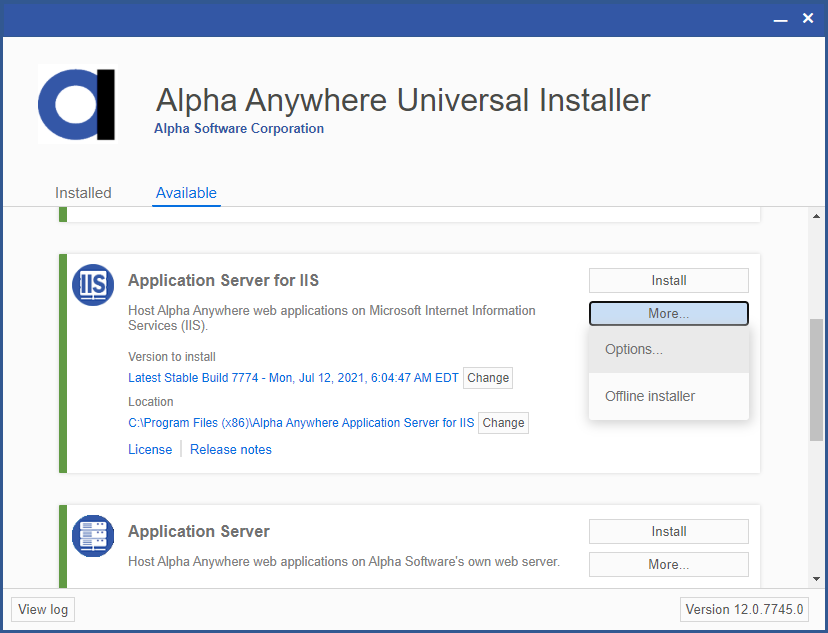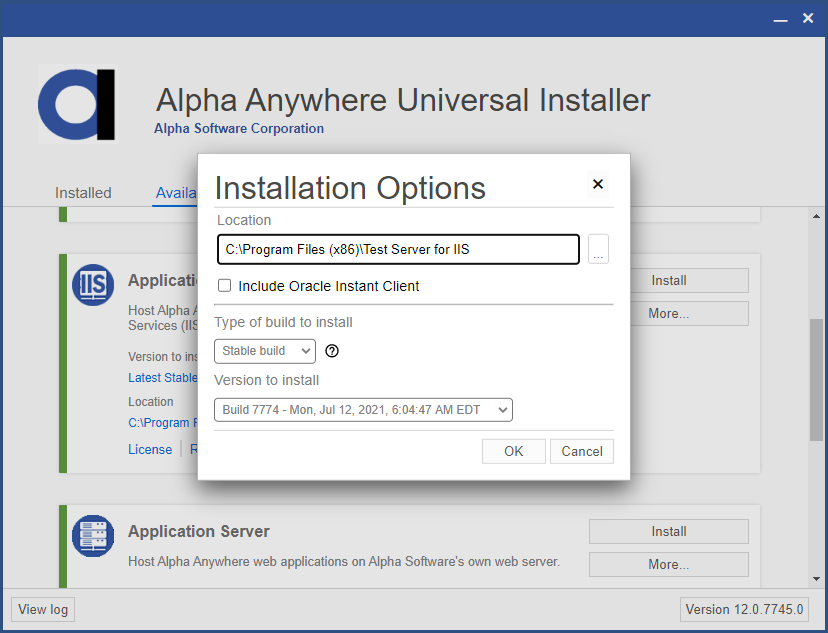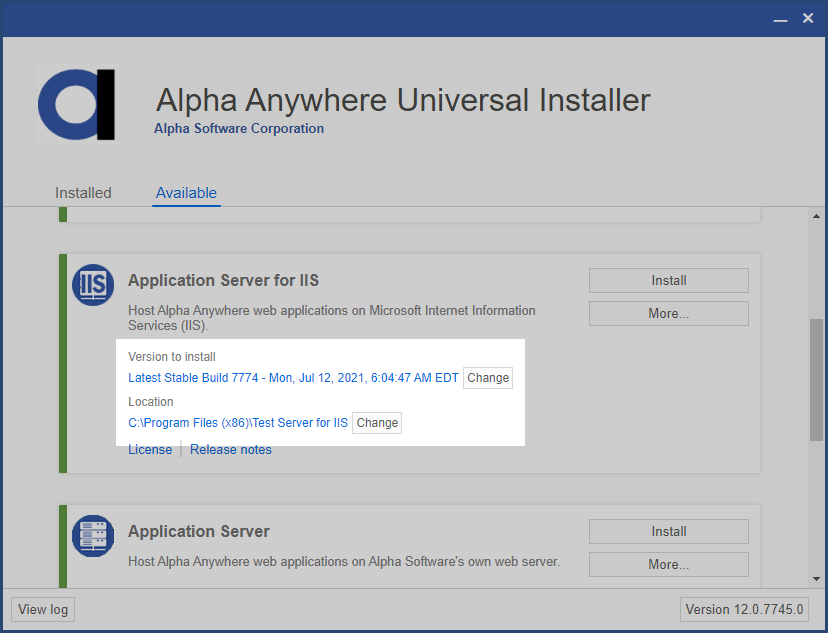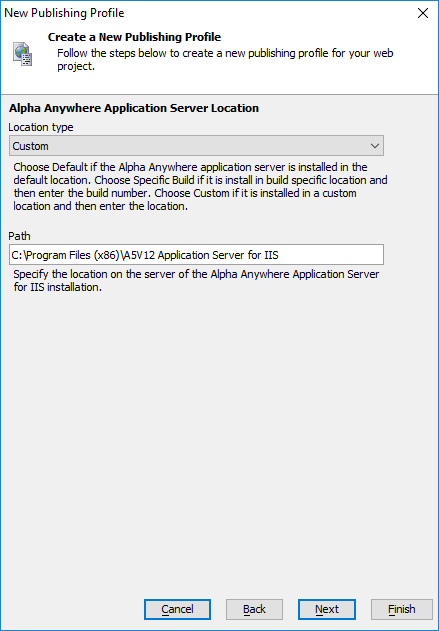How to Install Multiple Versions of the Alpha Anywhere Application Server for IIS
Description
Multiple version of the Application Server for IIS can be installed on one system for a single license. This allows you to test new releases or deploy multiple applications running on different versions of Alpha Anywhere.
Before You Begin, Update Your Existing Apps!
Before installing another version of the Application Server for IIS on your server, you will first want to update any existing apps to explicitly define what version of the Application Server to use. The IIS Publishing Profile defaults to using the "Default" location of the Application Server. The Default location is stored in a registry key, which is updated when the Application Server for IIS installer is run. If you add a pre-release build or setup an older version of the Application Server for IIS for testing on your server, the Default location is updated, and any existing applications on the server will use the new version added to the server.
To ensure your apps continue use the correct version of the Application Server after when installing multiple versions, you must update the Publishing Profile for existing apps to specify the location of the Application Server to use.
Open the existing IIS Publishing Profile for the application published to a server you plan to run multiple versions of Alpha Anywhere.
Change the Location of Alpha Anywhere Application Server from "Default" to "Custom". Specify the path on the server to the installation directory that contains the version of the Alpha Anywhere Application Server for IIS to use in the Path to Alpha Anywhere Application Server property.
Save the changes to the publishing profile and republish your application. Repeat as needed for each existing IIS publishing profile.
Install the Application Server to Another Directory
To run multiple versions of the Application Server for IIS, each version must be installed in a separate directory. When installing the Alpha Anywhere Application Server for IIS, you can specify a different directory than the default directory as follows:
Run the Universal Installer.
Open the Available tab and locate Application Server for IIS in the product list.
Click More... > Options... to open the Installation Options.
Change the Location to a location where the Application Server for IIS has not been installed yet.
If not installing the latest Stable build, select the Type of build to install and Version to install.
Click OK to save the changes. The Version to install and Location will update to reflect your choices.
Click Install to install the Application Server for IIS.
Configure the IIS Publishing Profile for New Apps
When creating a new IIS Publishing Profile, the version of Alpha Anywhere to use can be specified when configuring the Alpha Anywhere Application Server Location:
Create a new IIS Publishing Profile. Enter the publish information for your server as you would for a single version of Application Server installed on the server. Be sure to configure the profile with a unique Application Name so each application is published to a different location on the server.
For complete instructions on how to create a Publishing Profile for IIS, see Create a Publish Profile.On the Alpha Anywhere Application Server Location page, change the Location type to Custom and specify the path on the server to the installation directory of the version of the Alpha Anywhere Application Server for IIS to use.
Define the rest of the publishing profile as you normally would.
See Also