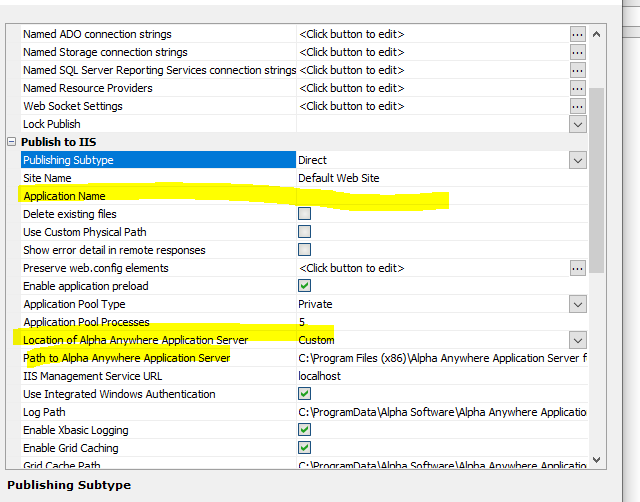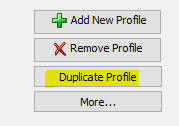How to Setup Production and Development Versions of Your Web Application with the Alpha Anywhere Application Server for IIS
Description
Learn how to publish separate production and test sites for your web application.
Discussion
This article describes how to install multiple versions of Alpha Anywhere Application Server for IIS on your server (for example, the Stable release and also the Nightly release, or an old Stable build and a new Stable build) so that you can test your application running with a new version of the server before you upgrade your production version to a newer build.
For example, assume that the current Stable build is build 5000 and your production site is running using this build.
Assume a new version of the Application Server for IIS has been released and you would like to test your application on the new release before upgrading your production application to use this new build.
Step 1 - Install the new version of the Alpha Anywhere Application Server for IIS (AAforIIS) in a new folder.
You can install as many different copies of the AAforIIS server as you want. Each install must be in its own folder. For example, you may have installed the version that you are using for your production web site in the default install location:
C:\Program Files (x86)\Alpha Anywhere Application Server for IIS
You might install the version of AAforIIS that you want to test into a folder called:
C:\Program Files (x86)\Alpha Anywhere Application Server for IIS - Test
Because the test version of AAforIIS is installed on the same physical machine as your production version, you do not need a separate license number for the test version.
The URL for the production version of your web site might be:
<hostname>
For example:
https://www.myapp.com/
Let's assume you want to publish a test version of your application (that runs using the test version of AAforIIS and that you want a different URL for the test version so that you can easily switch back and forth between the production and test version of your application simply by changing the application URL. For example, you might want the URL for the test version of your application to be
https://www.myapp.com/test/
Step 2 - Create Publishing Profiles for the Production and Test Version of your Application
It is likely that you already have a publishing profile which you used to publish the production version of your application. Let's assume that this publishing profile is called Production - IIS
We will need to edit this profile and ensure that it set up correctly.
You can choose any value you want for the Application Name, but you might also have left it blank.
If you left it blank, the URL for your production application would be
<hostname>/
If you specified an Application Name, the URL for your production application would be:
<hostname>/<ApplicationName>/
The Location of Alpha Anywhere Application Server property must be changed to Custom. You should then enter the path for the location where your production server is installed at the Path to Alpha Anywhere Application Server prompt. If you used the default install location this will be:
C:\Program Files (x86)\Alpha Anywhere Application Server for IIS
Or
C:\Program Files (x86)\A5V12 Application Server for IIS
The reason that the Location of Alpha Anywhere Application Server property must be changed to Custom from its default value of Default is as follows:
If this property is set to Default, then the the last installed version of AAforIIS is used. That means that if you installed the test version of AAforIIS after you installed the production version of AAforIIS (which is quite likely), your publishing profile will now be pointing to the test version of AAforIIS. However, if this property is set to Custom, then this publishing profile will always use the specified version of AAforIIS.
Next, create a publishing profile to publish to the Test version of AAforIIS. You can start by duplicating your Production - IIS publishing profile.
To duplicate a publishing profile, click the Duplicate Profile button.
Name the new profile (for example Test - IIS).
Edit the Test - IIS profile and make these changes:
Change the Application Name property to Test
Change the Location of Alpha Anywhere Application Server property to the location where you installed the test version of AAforIIS.
Publish your application using this profile.
After this publish completes you will have two deployed versions of your application - the production version (running using the production version of the AAforIIS server) and the test version (running using the test version of the AAforIIS server).
See Also