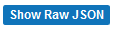Saving and Loading
Description
Updating shared account permissions and copying from one account to another
The permissions information (Statuses, Roles, and Status/Role Groups) for the current account is determined when the user logs in to the account. This information is retrieved from the TransForm account information as part of the login process. A copy of those permissions is then presented and edited by the Permissions tab of TransForm Central. This edited copy does not change the actual permissions being used by TransForm Central nor the Form Filler app until it is saved back to the TransForm server.
Saving changes to the permissions must be done explicitly. When the Permissions tab detects that changes may have been made it displays the message "Changes have not been uploaded. Click here to save changes. 
Show Raw JSON
In order to make a backup or transfer copy of the current entire set of permissions as displayed in the Permissions tab, you may use this button to show the raw JSON that defines the Statuses, Roles, and Status/Role Groups:
When clicked, a display with a text area for editing will appear, populated with the current data as JSON text. You may copy the text displayed, and, for example, paste it into a text editor as a backup to be able to return to it at a later point.
The screen showing the raw JSON has two buttons above it: Update and Cancel. Clicking Cancel will dismiss the screen with no changes to the current permissions. Clicking Update will update all of the permissions being displayed with any changes made to the text. The updating will request confirmation.
Updating will cancel the Undo/Redo stack, so make sure there is nothing you wish to undo or redo before clicking it.
Updating the displayed permissions does not automatically upload those new values to the server. You must still explicitly click the "Click here to save changes" button once you ascertain that the updated changes are as you wish them to be.