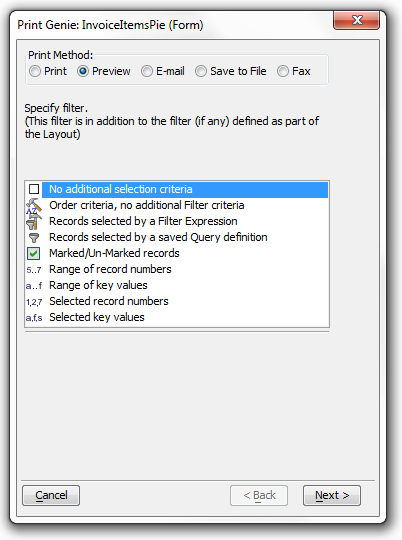Print Genie
Description
The Print Genie lets you print, preview, email, fax, or save to a file the records in the current table or set, using any of the layouts that have been defined for that table or set.
To open the Print Genie :
1. Select a form or browse in the Control Panel, right click, and select Print Genie... .
2. Select a report, letter, or label in the Control Panel and click Preview > Print Genie... .
Select your print option by clicking the Print, Preview, Email, Save to File, or Fax radio buttons.
Specify the record selection criteria to apply (in addition to those defined in the layout). There are many options.
Click Next >.
Optionally, click Test Query to see how many records will be selected.
Optionally, click Show Xbasic to see the Xbasic code that will execute this query.
If you clicked the Email button in step 2:
1. Make a selection from the Send As list. The options are:
"Adobe Acrobat PDF File" (see note below)
"Dynamic HTML File"
"Rich Text Format File"
"Plain Text File"
2. Make a selection from the Sending Using list. The options are:
"Default Email Client"
"Alpha Anywhere Email Client"
3. Click Options to display the Options dialog to control more formatting and processing steps.
If you clicked the Save as File button in step 3:
1. Make a selection from the Save as List. The options are:
"Adobe Acrobat PDF File" (see note below)
"Dynamic HTML File"
"Rich Text Format File"
"Plain Text File"
2.Optionally, un-check Open file with associated application if you do not want to see the results.
3. Enter the name of the file you are going to create in the Filename field.
4. Click Options to display the Options dialog to control more formatting and processing steps.
Click Finish to continue or Cancel to quit.
Legacy: The PDF Printer drivers used in Version 7 will not create valid PDF files if you have created layouts that use a "percentage" as the property for the Background Fill property an object. The work around is to only use the "Solid", "Translucent" or "Transparent" option for the Background, Fill property.
See Also