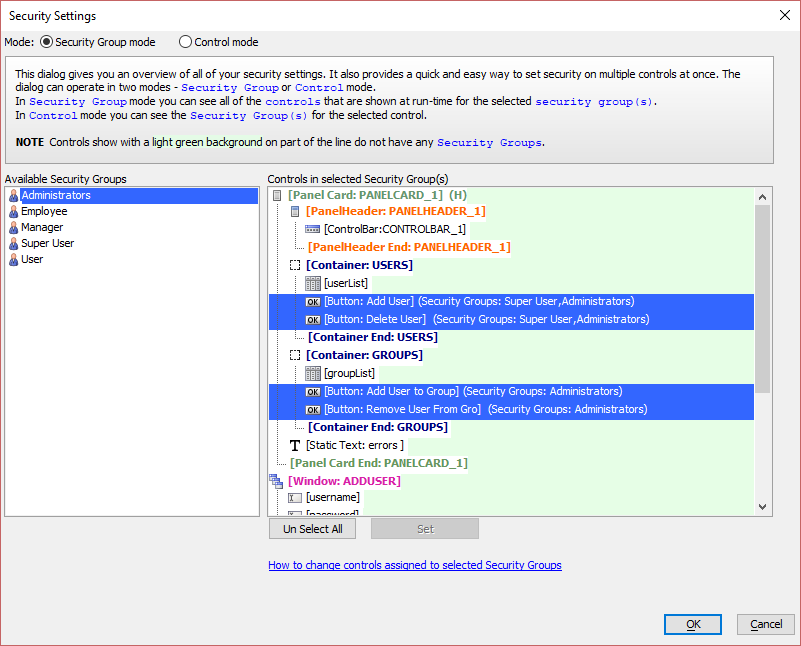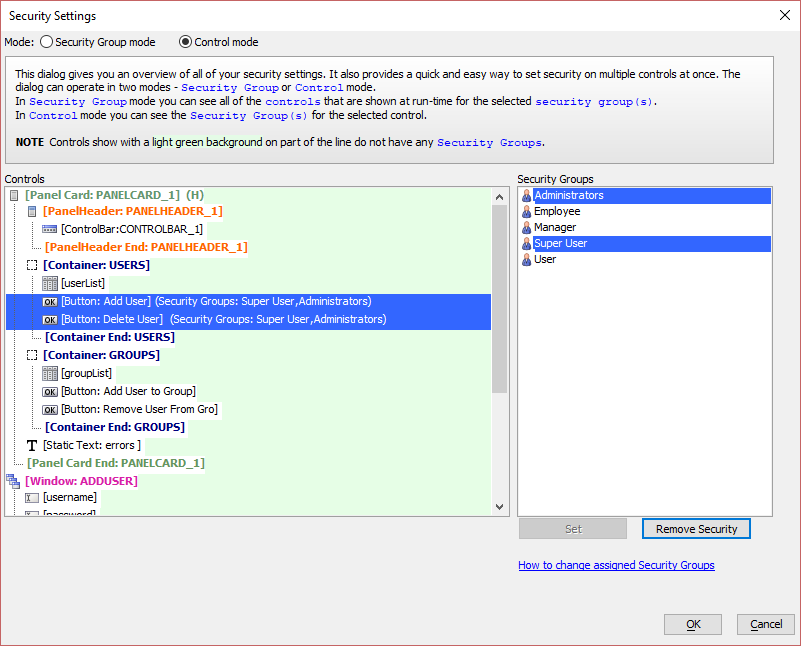Bulk Security Settings
Description
When working with large components, it can be difficult to get a good overview of which controls has security settings. The Bulk Security Settings tool allows you to get a quick overview of the security settings for all controls in a component.
Discussion
To open the Bulk Security Settings dialog, click the lock icon on the toolbar above the control list.
Clicking the lock icon opens the dialog as shown below.
The Security Settings can be viewed and managed two different modes: Security Group mode and Control mode. In Security Group mode, you can see all of the controls that have the selected security group(s). In Control mode, you can see what security groups have been assigned to the selected control.
Controls shown with a light green background do not have any assigned Security Groups. These controls can be accessed by all users.
The security groups allowed to access a control can be changed in either mode. Multiple controls and security groups can be assigned at once. You must save your component for the changes to take effect.
The mode you last selected is remembered when you close the dialog.
Changing Security Settings
To change the security settings for one or more controls:
Ctrl-click or Shift-click to select one or more Security Groups.
Ctrl-click or Shift-click the controls you would like to assign to the selected Security Groups.
Click the Set button to apply the changes.
When working with security settings in Security Group mode, the selected security group(s) will be assigned only to the selected controls when you click Set. If other controls were assigned one of the selected security groups but are not selected when you click Set, the security group will be removed from the unselected controls.
Pre-rendered Components and Control Security
If a user does not have permissions to access a control on a component, the control is removed from the HTML sent to the client's browser. If your component is pre-rendered at design time, controls that have restricted security access will may not be included in the pre-rendered component unless security settings are applied on the client. See How to Apply Security Settings Client-Side to learn more.
Limitations
UX Component and Tabbed UI Only