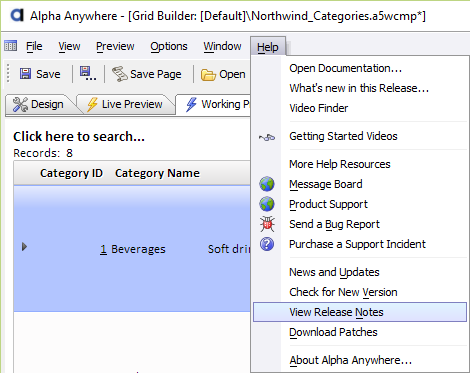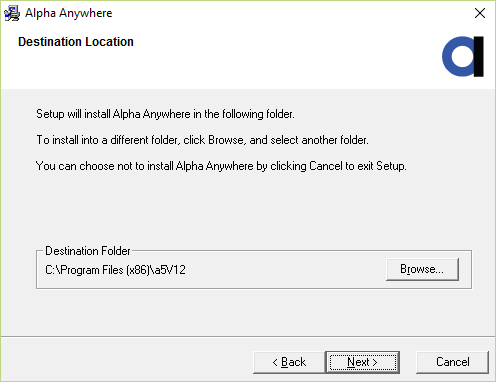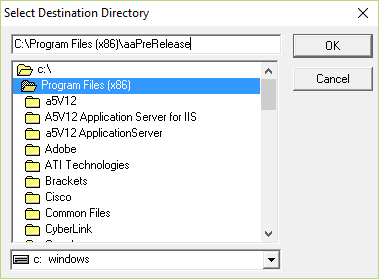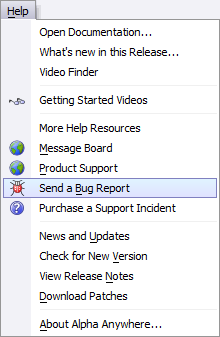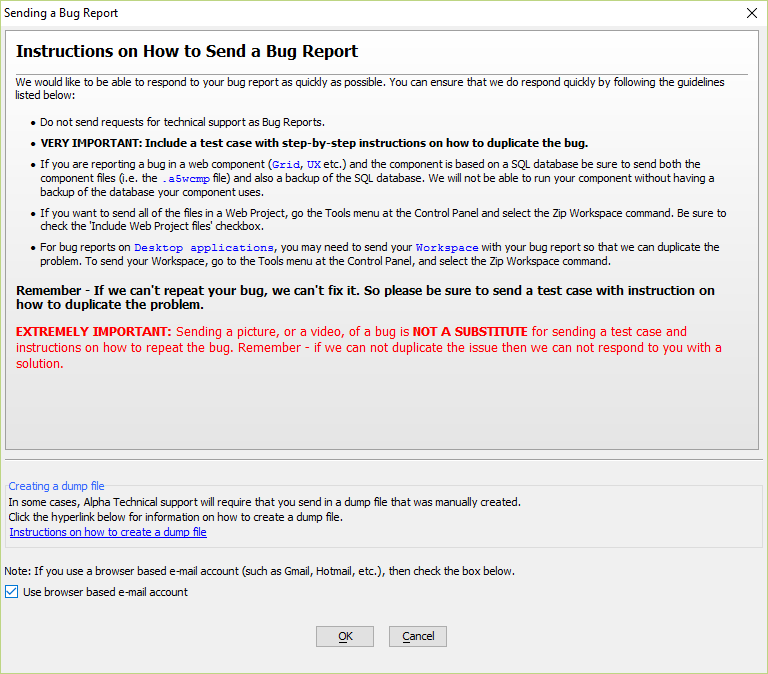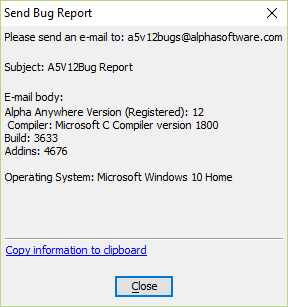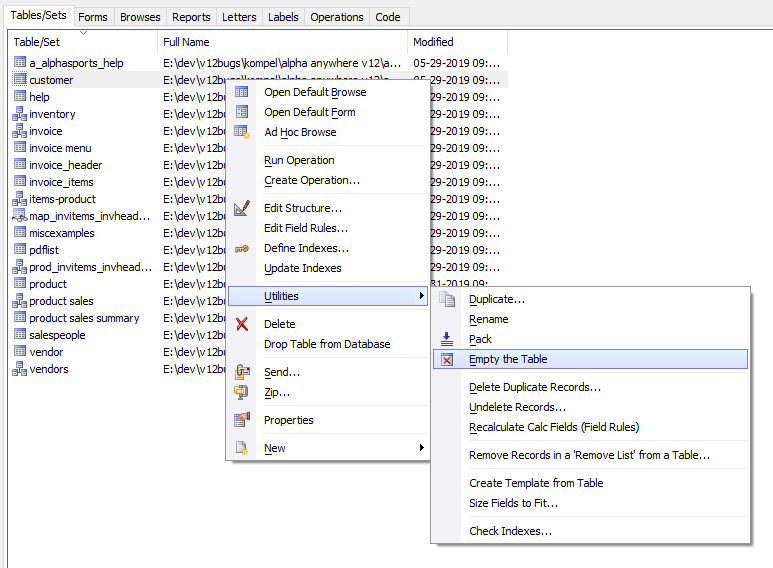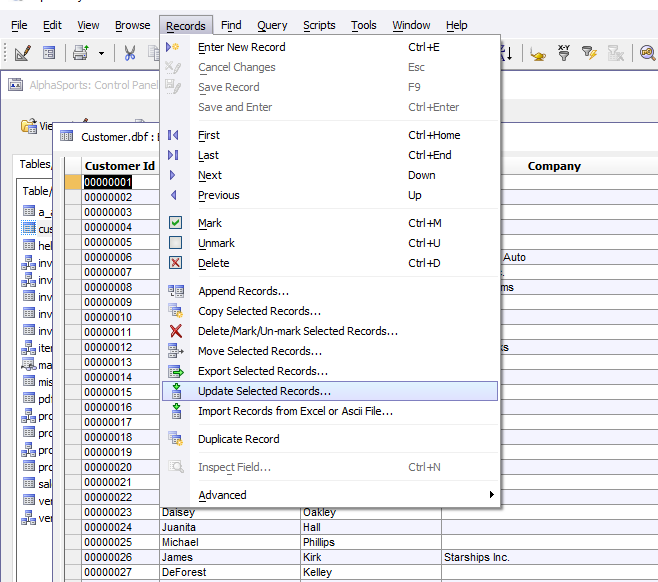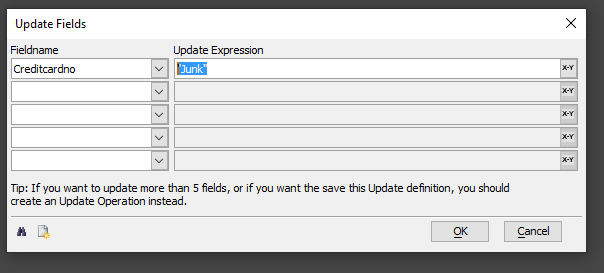How to Submit a Bug Report
- Before you Send a Bug Report Checklist
- Creating a Reproducible Test Case
- Isolate the Problem and Create a Test Case
- Create a Database Backup
- Create Detailed Steps to Reproduce the Issue
- Sending a Bug Report
- Removing Sensitive Data from DBF tables in a Test case
- Empty a table
- Obscure Sensitive Data in a Table
- Update Columns with Sensitive Data to remove the data
Description
Instructions for submitting a bug report to Alpha Software.
Before you Send a Bug Report Checklist
Before submitting a bug report, you need to verify a few things first:
Check the documentation. It's possible the problem you're experiencing is expected behavior. An error message may be occurring due to an improperly formatted Javascript function or missing parameter. Review the documentation. Search the Alpha Anywhere Documentation to see if any information is available for the behavior you are seeing.
The Alpha Anywhere Users Forum is also an excellent resource. Search the forum to see if anyone else is experiencing the same issue. If your searches come up empty, try posting a new thread on the forum.
Test the Pre-Release Build. We are constantly improving Alpha Anywhere. Before you submit a bug report, you should verify the problem can be reproduced using the latest Pre-Release of Alpha Anywhere. Check the Pre-Release Notes to see if the issue you are experiencing is documented and fixed. If you do not see any fixes related to the issue you are experiencing, download and install the latest Pre-Release of Alpha Anywhere and test your application before proceeding further.
To view the Pre-Release notes and install the Pre-Release build, follow the instructions below:
Launch Alpha Anywhere. Click on View Release Notes in the Help menu to open the Release notes.
In the Release Notes, find the The 'Pre-Release' Build section and click on the link to open the pre-release page.
Check the Pre-Release notes for the issue you are experiencing. If the issue is listed as fixed, downloading and installing the Pre-Release will fix your problem. If your issue is not listed, it doesn't necessarily mean it has not been fixed. Download the Pre-Release Build.
Select the full installer, a5v12_full_DL.exe, for Alpha Anywhere.
When the download is complete, run the installer. You can install the pre-release version of Alpha Anywhere to a directory that is not the default destination folder. To do this, select a different installation directory by clicking the Browse button on the Destination Location page and typing the new destination folder name for the Destination Directory. Finish the installation.
You must type in the destination folder name. Selecting another folder may not change the installation directory.Once the Pre-Release is installed, test your component using the Pre-Release. Before testing, make a backup of your project. Alpha Anywhere components are not backwards compatible with older versions of Alpha Anywhere. The easiest way to make a backup is to copy your entire Alpha Anywhere project to another folder for safe keeping.
If you are able to unable to reproduce the issue in the Pre-Release, the issue is likely fixed. If problems still persist, create a reproducible test case to submit to Alpha Software.
Creating a Reproducible Test Case
If we can't reproduce your problem, we can't fix the bug. In order for us to understand the issue you're experiencing, you must send us a reproducible test case, complete with components and sample database, if required.
Isolate the Problem and Create a Test Case
A complex component is difficult to diagnose. Your test case should contain the minimum amount of code to reproduce the issue. This can be accomplished by either removing all code and controls from your component that are unrelated to the problem or rebuilding the component from scratch, adding only the controls necessary to reproduce the issue.
Create a Database Backup
If your component references tables in a database, you need to include a sample of the tables and data in your test case. We don't need a full backup of your entire SQL database, only the tables and views that your component uses.
If the issue you are experiencing happens with specific records in a database, submit those records as part of your test case.
See How to Create a Database Backup for information on how to create a SQL database backup. If you are using DBF tables, submit the DBF tables with your bug report.
Create Detailed Steps to Reproduce the Issue
The steps to reproduce your issue should be as detailed as possible. Do not omit any steps. Create a step-by-step guide explaining how to recreate your issue.
Sending a Bug Report
Once you have a simplified component that reproduces the issue, a backup of any SQL tables required to run your component, and a set of detailed steps to reproduce the issue, you are ready to send your bug report.
In addition to the reproducible test case, we also need to know what version of Alpha Anywhere that produces the problem you are experiencing as well as the operating system you are running. This information is automatically generated for you using the Send a Bug Report feature in Alpha Anywhere. Send a Bug Report will also give you the email address to send the report.
In Alpha Anywhere, open the Sending a Bug Report dialog by clicking Send a Bug Report under the Help menu.
If you use a browser-based email client, such as Gmail, to send email, check the Use browser based e-mail account. Click OK.
If you are using a browser-based email client, a popup containing the email address, subject, and body will appear. Copy this information to the clipboard and paste it into your email client.
If you are using a built-in email client, such as Thunderbird or Outlook, your email client should open with the to, subject, and email body pre-populated with the appropriate information.
Attach the reproducible test case to the email. If you are sending multiple files, combine them into a single zipped archive.
In the email body, describe the problem and the behavior you expect to see. Include detailed, step-by-step instructions for reproducing the problem.
Send the email.
If zipped archive too large to send via email, click the Instructions on how to create a dump file link in the Sending a Bug Report dialog. At the end of the instructions on how to create a dump file, you will find instructions on how to FTP your reproducible test case to us.
Removing Sensitive Data from DBF tables in a Test case
The first step in removing Sensitive Data from a test case is to make a backup of your data, so you don't lose anything. The easiest way to do this is to make a copy of your project including all the tables in your project.
If there is sensitive data you can either empty the table or clear our the data in certain columns in the table.
Empty a table
To empty a table, select 'Empty The Table' from Tools on the context menu for the table object.
Obscure Sensitive Data in a Table
If your test case requires that some data exist (i.e. printing out a report, looking up a record) then you can still protect sensitive data by doing a global update.
Update Columns with Sensitive Data to remove the data
From the control panel, double click on the table to open the browse window.
From the browse top memnu, select records, update.
Define update expressions for each field you want to blank out.
For example, say your stable has a column called "creditcardnumber" you would enter "creditcardnumber" in the fieldname column and in the "Update Expression" column you would enter "junk".
Once you have cleared out the sensitive data make sure you can still duplicate the problems. then zip up the workspace (tools, zip workspace) and send us the zip file. be sure to also include step by step instructions on how to duplicate any issues.