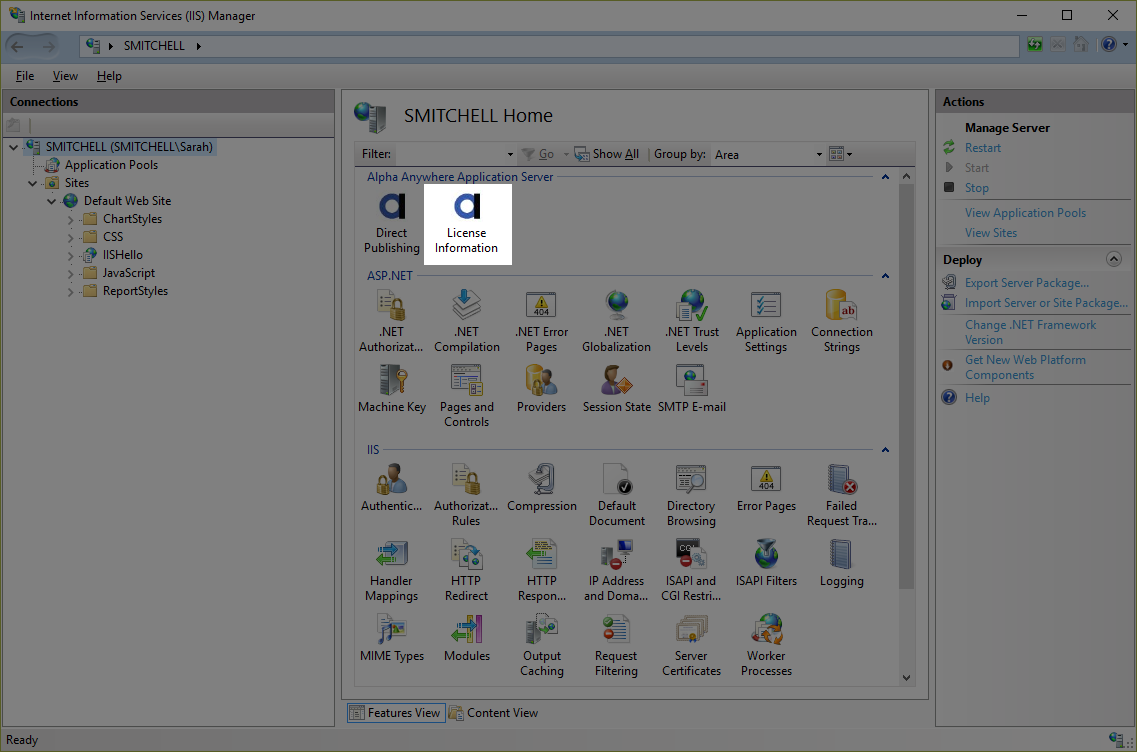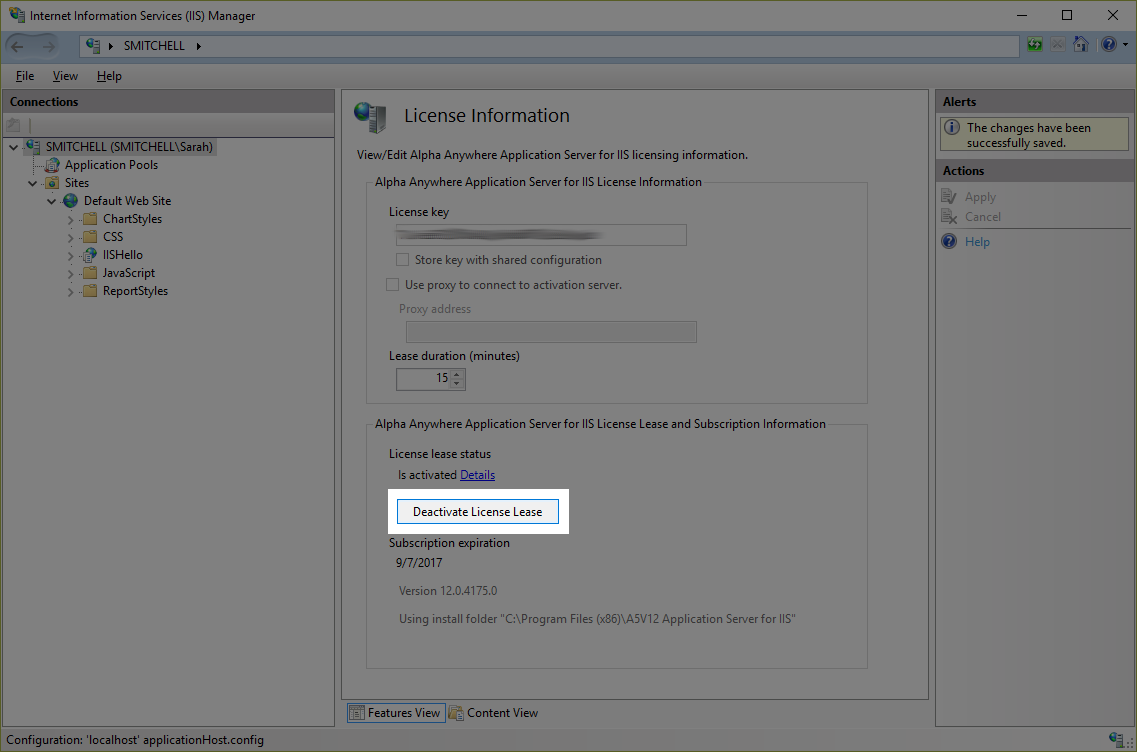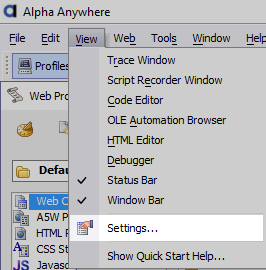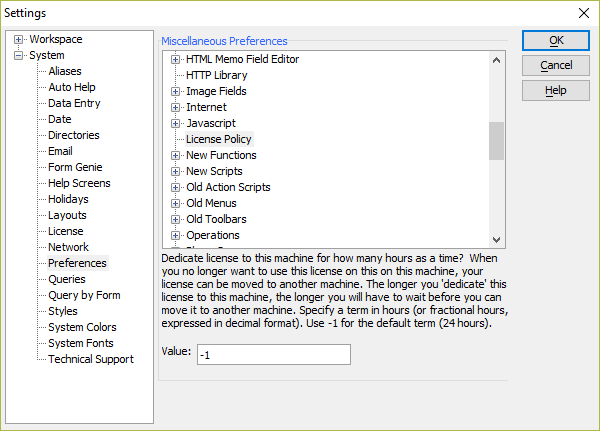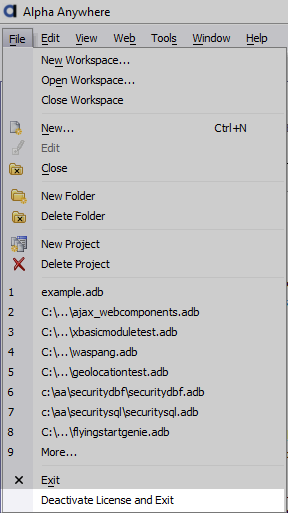How to Transfer an Alpha Anywhere License
Description
A license for the Alpha Anywhere Application Server or Developer Edition can be transferred between systems.
Alpha Anywhere Classic Application Server
To move an Alpha Anywhere Application Server license from one instance to another, the server with the license must be stopped and the license removed. Stopping the server will automatically deactivate the license, allowing you to activate the license on another server running the Alpha Anywhere Classic Application Server. Remove the license from the stopped server to the new server and start the Alpha Anywhere Classic Application Server.
If the Classic Application Server is not stopped or is stopped through other means (force quit, hardware failure, etc), then the license cannot be activated until the server lease expires. The default lease lifetime is 15 minutes.
Alpha Anywhere Application Server for IIS
An Alpha Anywhere Application Server for IIS license can be deactivated and installed on another server by stopping the server and waiting for the license lease to expire or by deactivating the license. Licenses can be deactivated using the License Information tool in the IIS Manager:
Deactivating an Application Server for IIS License
Open the IIS Manager.
Open the Alpha Anywhere Application Server License Information
Click Deactivate License Lease to deactivate the license.
Register the Alpha Anywhere Application Server for IIS license on the desired server.
If the Alpha Anywhere Application Server for IIS is not stopped or has stopped through other means (e..g hardware failure, decommissioned virtual web host, etc), the license cannot be activated until the lease expires. The default lease lifetime for the Application Server for IIS is 15 minutes.
Alpha Anywhere Developer Edition
You can install the Alpha Anywhere Developer Edition on as many machines as you want, but the license can only be active on one machine at a time.
If you have installed Alpha Anywhere on two machines and tried to launch Alpha Anywhere on the second machine immediately after exiting Alpha Anywhere on the first machine, this would not be possible because the activation 'lease' has not expired. By default, the activation 'lease' for the Alpha Anywhere Developer Edition is 24 hours. The lease lifetime can be changed in the View > Settings > Preferences menu command. However, the new lease lifetime will not take effect until the current activation for the license expires.
How to change the lease lifetime for the Alpha Anywhere Developer Edition
Under the View Menu, select Settings to open the Settings dialog.
Locate the License Policy settings found in the Preferences section.
Specify the Value in hours for desired lease length. For example, to set the lease lifetime to 30 minutes, you would enter a value of 0.5. A value of -1 will set the policy to 24 hours.
Click OK to save your changes. The new lease lifetime will take effect when the current lease expires. This may take up to 24 hours unless the license is deactivated through other means (e.g. using the Deactivate License and Exit File menu option.)
Alpha Anywhere Developer Edition "Deactivate License and Exit"
The File > Deactivate License and Exit menu command can be used to immediately deactivate a license, allowing you to start the Alpha Anywhere Developer Edition immediately on any machine after exit. This menu command eliminates the need to wait for the lease lifetime to expire. Deactivate License and Exit is available in build 4184 or newer.