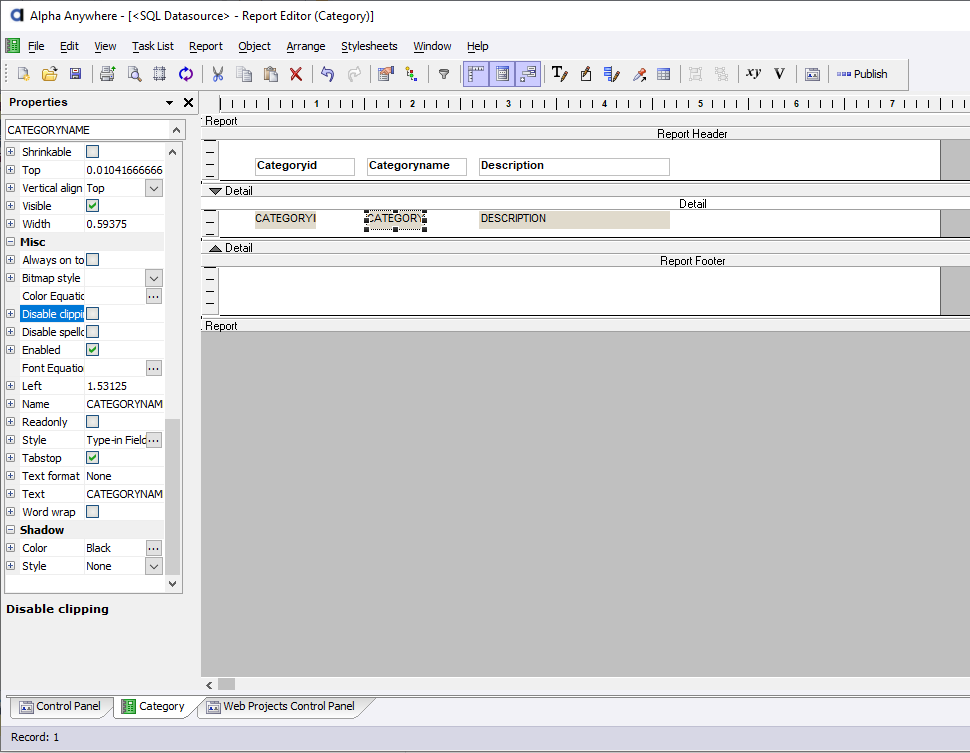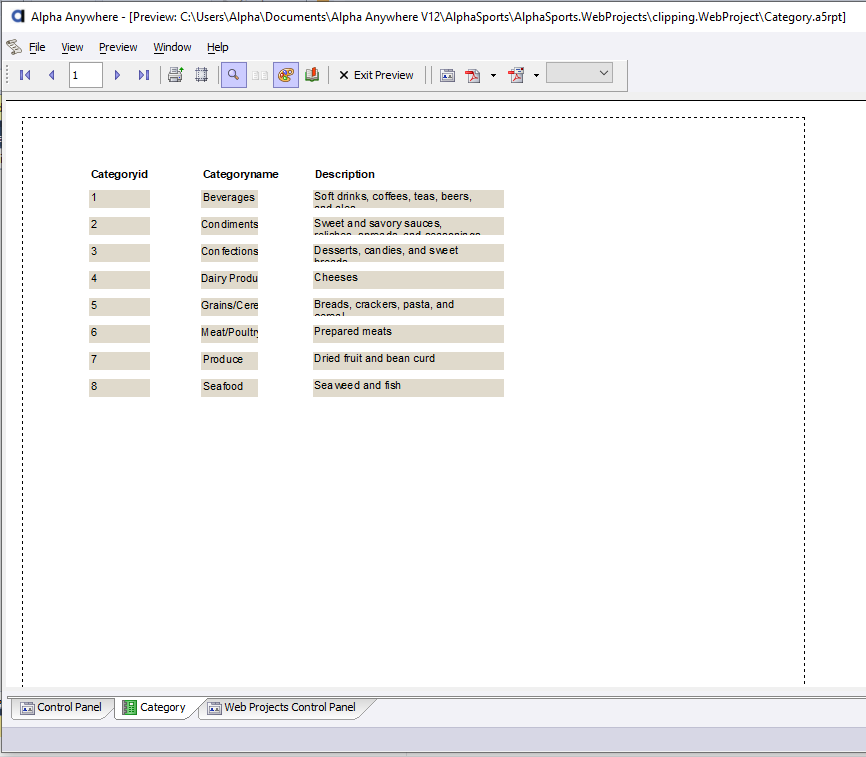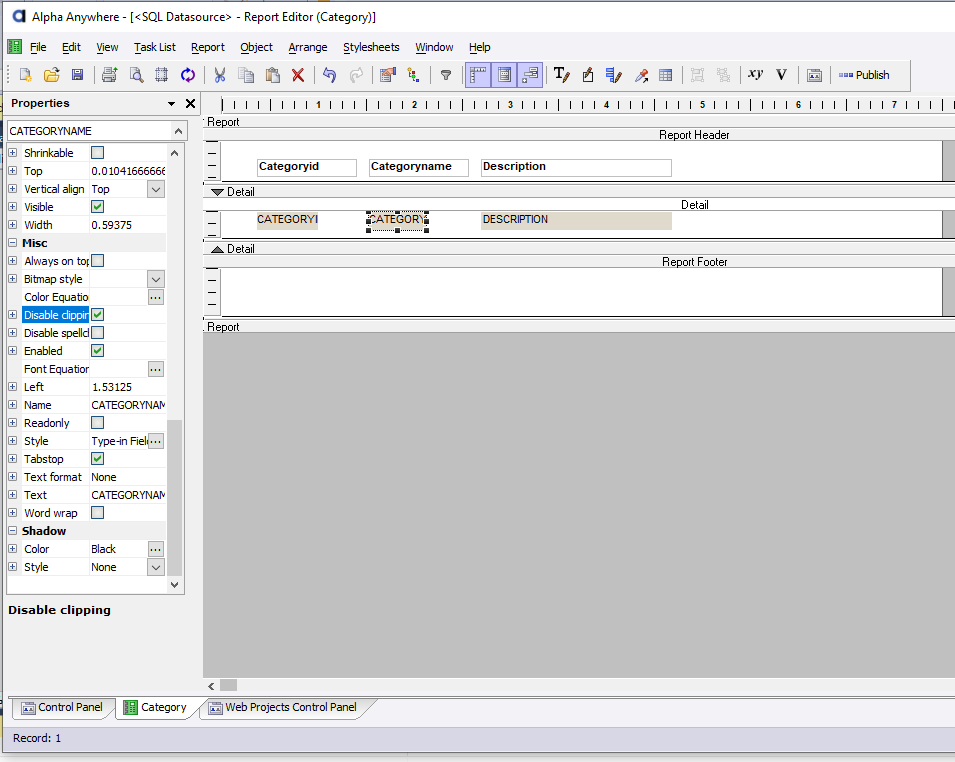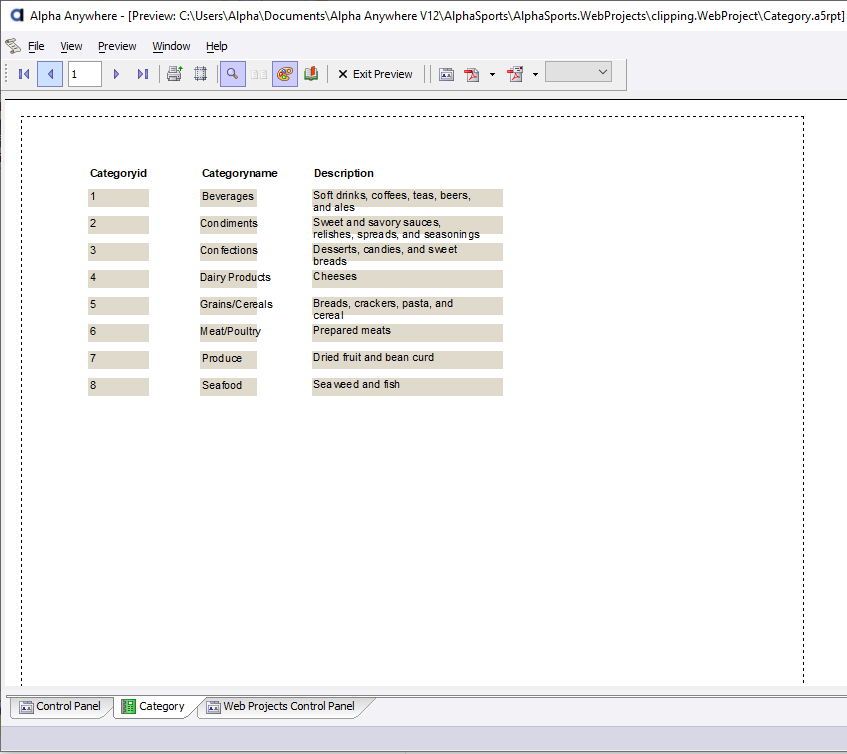Text content is clipped in Report
Description
In some cases, text content is clipping in a PDF Report.
Discussion
Report controls automatically clip contents to prevent content overlap. In some instances, clipping is causing part or whole letters to disappear in text controls the rendered report.
There are several options for fixing clipped content. The first is to make the report controls wider or taller. This process can be tedious.
Alternatively, you can disable content clipping for the control.
To disable clipping, select the Report control and check Disable clipping in the control's properties.
The following images demonstrate the difference between clipped content and unclipped content. The report in this example is based on the Northwind Category table. The controls have a background fill style to demonstrate the clipping area of the control. Note that the background color is still limited to the size of the control.
With clipping enabled (the default), the control text is clipped both horizontally and vertically at the rectangular bounds of the control.
In the above image, the content of the Categoryname and Description controls is clipped. To prevent the text clipping, the Disable clipping property is checked for both controls.
Now when the report is rendered, the text content extends beyond the bounds of the control, displaying the entire second line of the Description filed, which has word wrap enabled.