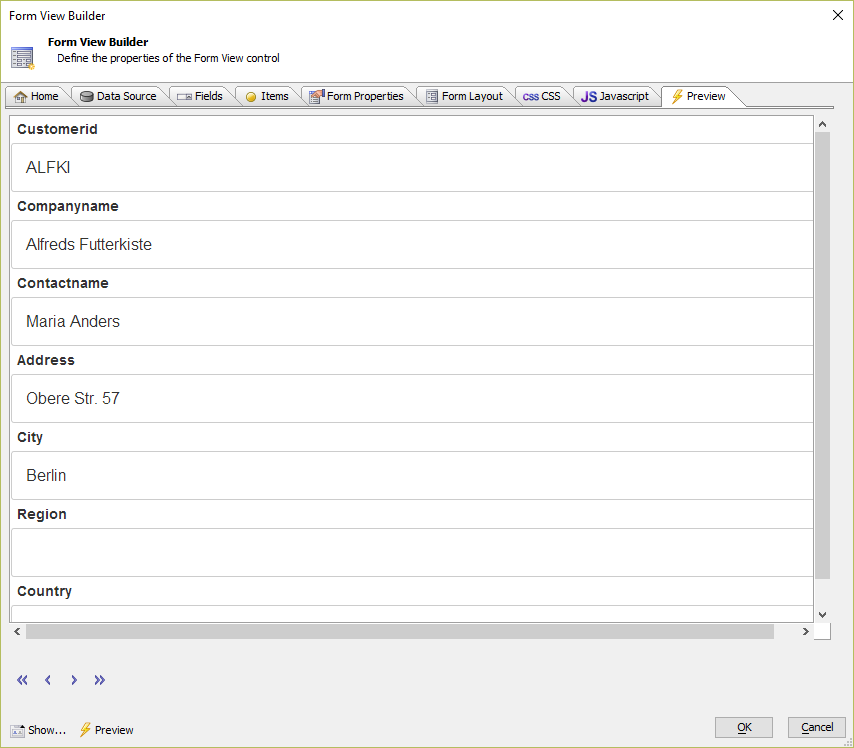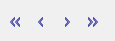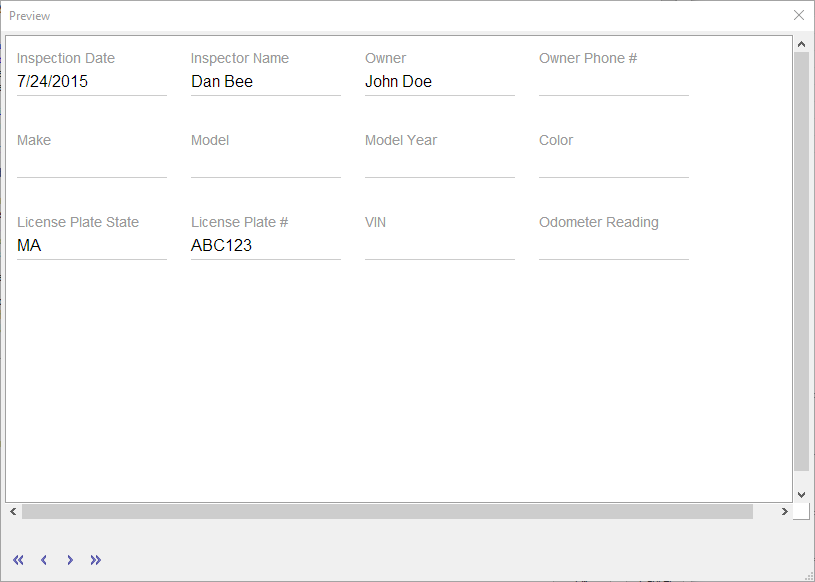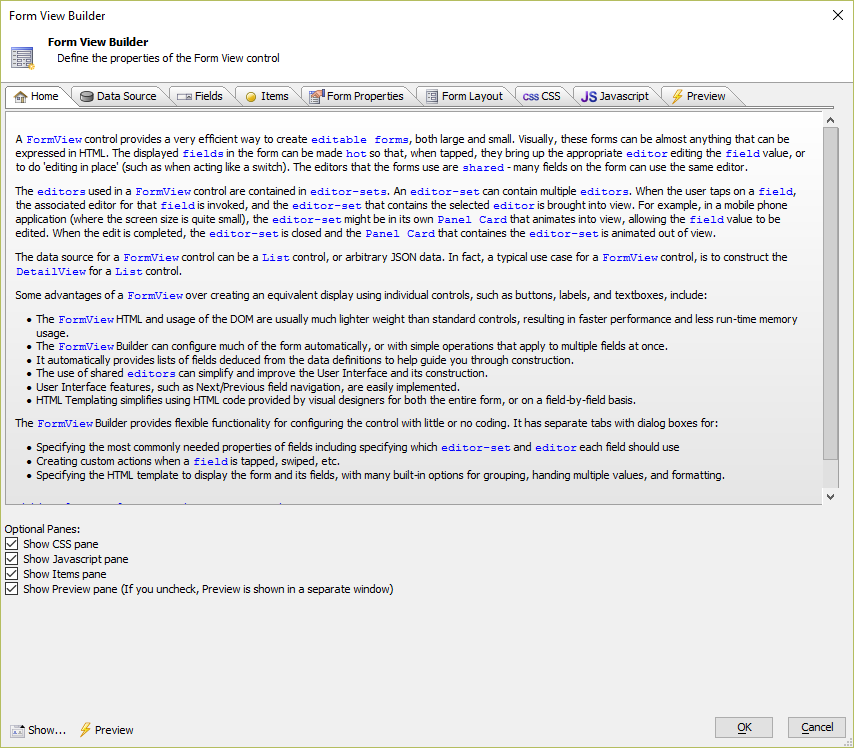Preview
Description
You can preview the FormView Control on the Form View Builder Preview tab.
The Form View Builder Preview can be accessed by clicking on the Preview tab. The Form View Builder Preview can also be accessed by clicking the Preview button at the bottom of the Form View Builder dialog. If the Preview tab is disabled, clicking the Preview button will open the Preview in a modeless window.
The Form View Builder Preview allows you to preview the Form Layout for the FormView Control. The Preview includes navigation buttons below the preview area that allow you to navigate the records in the FormView data source.
- Button
- Description

Navigates to the first record in the data source.

Navigates to the previous record in the data source.

Navigates to the next record in the data source.

Navigates to the last record in the data source.
Viewing Changes Live
If the Preview tab is disabled, the Form View Builder Preview can be opened in a popup window. You can leave the popup Preview window open while you make changes to your FormView Control, allowing you to quickly see updates to the FormView Control's layout as changes are made.
Disabling and Enabling the Preview Tab
The Form View Builder Preview tab can be enabled or disabled.
Navigate to the Home tab in the Form View Builder.
To disable the Preview tab, uncheck the Show Preview pane checkbox located in the Optional Panes section on the Home tab.
To enable the Preview tab after it has been disabled, check the Show Preview pane checkbox located in the Optional Panes section on the Home tab.